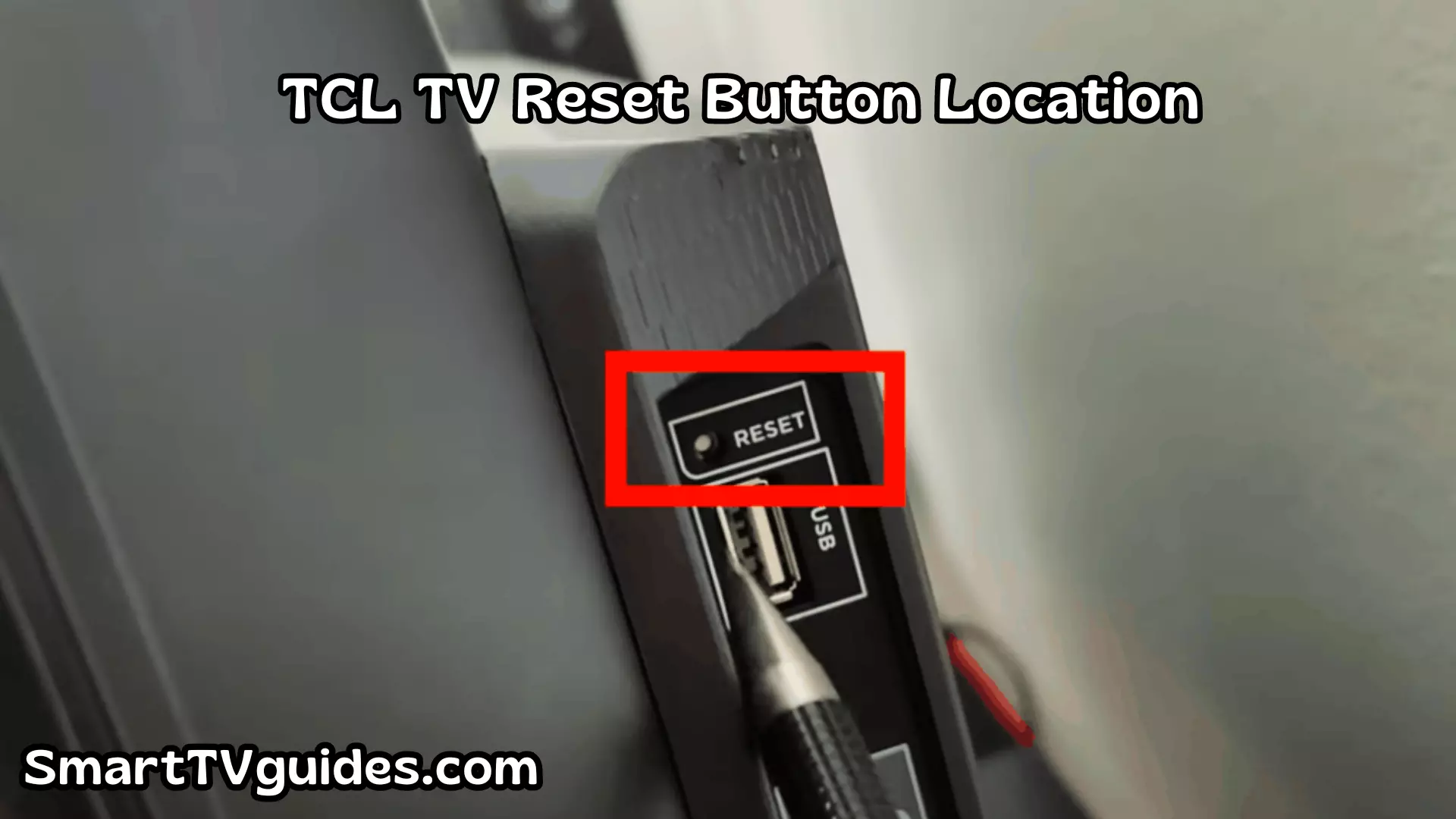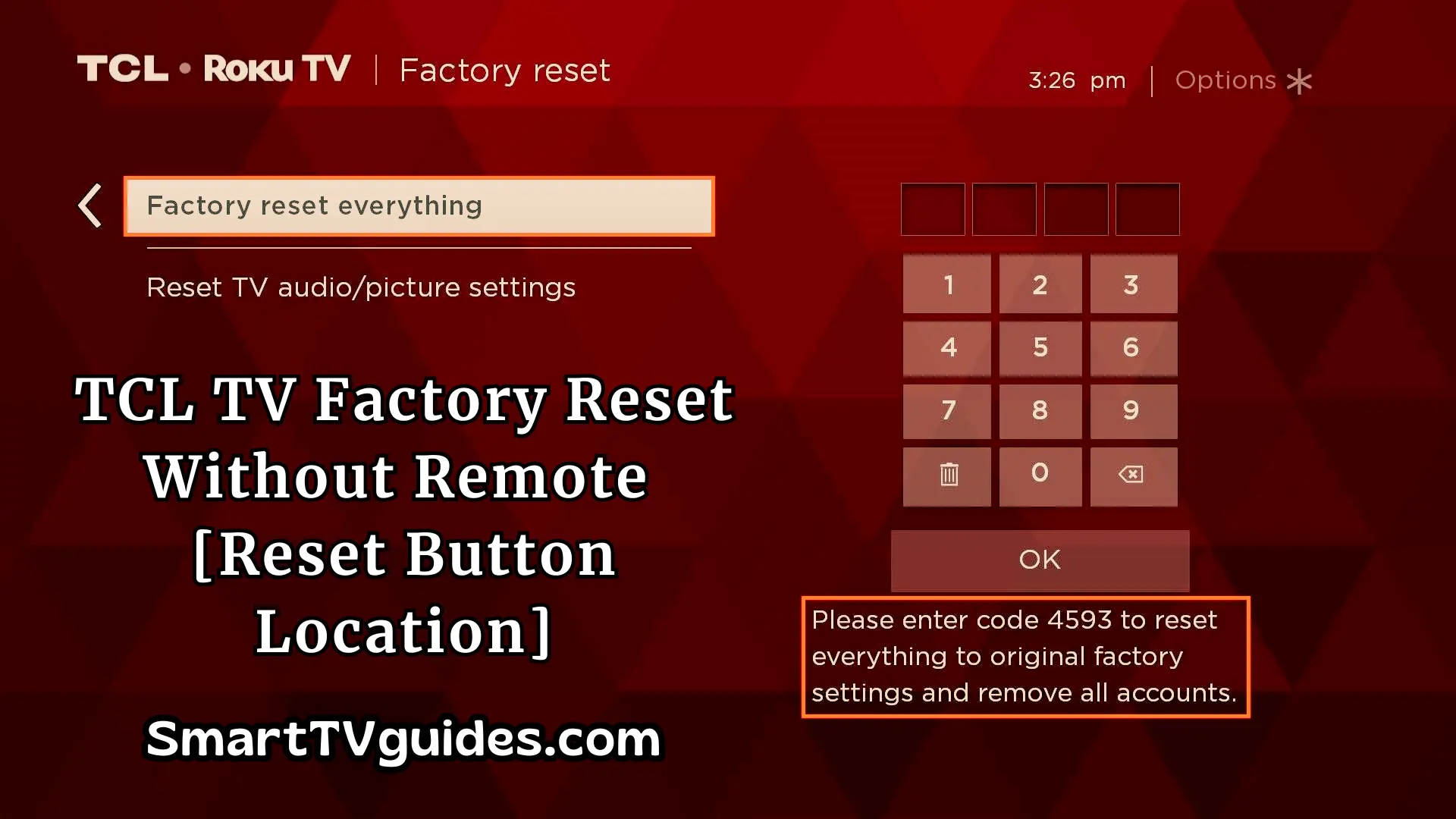TCL Roku TV Stuck on Logo/Start up Screen (Fix in Minutes)
TCL Roku TV has frozen on the startup screen means that your Roku TV has stuck with the logo on the screen. If this happens then you will not be able to watch the TV for entertainment purposes cause you will only see the blank page with the logo of your TV brand on screen.
Usually, this happens to your TCL Roku TV for some minor issue. This type of problem is fixable and it’s not a long-lasting problem of your TV. Because, as a television manufacturing company TCL has a good reputation in the market.
How to Fix TCL Roku TV Stuck on Logo Screen:
TCL Roku TV provides a satisfying service to the consumers although these televisions may show some normal issues for functional glitches.

If you have found that your TCL Roku TV is showing nothing but the company logo on screen then you will be able to fix it by following some simple steps. Here you will know all the tricks one by one which will help you to start the TCL Roku TV again.
| Point | Summary |
| Power Cycle the TV | Unplug the TV from the power source, wait a few minutes, and plug it back in. Power cycling can resolve temporary glitches in the TV’s software or hardware. |
| Check the Remote and Inputs | Confirm the remote control is working correctly and the correct input source is selected on the TV. |
| Perform a Soft Reset | Follow a specific sequence of button presses on the TV’s remote control to restart the TV and refresh its software. |
| Factory Reset via Settings | If the issue persists, perform a factory reset to erase all settings and data, restoring the TV to its original state. |
Apply power cycle on TCL Roku TV
To apply the power cycle on TCL Roku TV is the most simple and effective way to recover if your TV has frozen on startup. You can finish this procedure with in a short time. Here are the instructions of applying power cycle –
- Turn off the TCL Roku TV and unplug the power supply.
- Wait for a few minutes and keep your TV totally away from the power supply.
- Press the power button of your TCL Roku TV for at least thirty seconds.
- Connect the power supply of your TV by plugging the cable in.
- Turn on your TCL Roku TV.
TCL Roku TV Factory Reset:
- Click the remote’s Settings button.
- Head to More Settings.
- Navigate to Device Preference.
- Go to Reset.
- Head to Factory Data Reset and click on Erase Everything from the right-hand menu.
- There will be a pop-up window with a PIN in it. Enter this PIN into the textbox and select OK.
Clean the inside hardware of your TV:
If you have purchased the TCL Roku TV for a long time and still using it then the inside of your TV can be dirty with the dust. Not in the most cases but often if any part of TV motherboard is covered with dust then it can be a reason for freezing the TV on startup. Because some essential internal circuit can be jammed with the dust.
The solution of this issue is to open the TCL Roku TV and clean the inside motherboard of the TV clearly. You need to open the screws of the TV and open the backside of your TV very carefully. Then grab a piece of soft clothe or paper then smoothly clean the motherboard. If there is any dust attached to the board then clean it properly and then assemble the TV correctly. Then turn on the TV as regular way.
If the TCL Roku TV doesn’t have any major circuit issue then the TV should work properly.
Check for Firmware update:
If your TV is turning on but it is only showing the startup page with the brand logo then you may check the firmware update of your Roku TV as a solution for this issue.
Usually, TCL company releases new firmware after a period. So, if your TCL Roku TV has frozen on the startup screen then it may indicate that you should update the new version of the operating system.
Here is how you may update the firmware of TCL Roku TV –
- First of all, users need to go to the TCL official website.
- Find the latest software version according to your TV model.
- The users need to choose the ‘Send To’ option and then select ‘Extrat or, Zip’ which will load the program of extraction on the screen of TCL Roku TV.
- Copy the file to a USB drive and then transfer it to your TV.
- Click on the file and select the ‘Start’ option.
The firmware will update automatically and after a few minutes, you can check whether the problem is solved or not.
Final Words:
Once you’re still experiencing the same issue despite trying all the fixes above, you can contact Roku Support for further assistance.
Their trained technicians are more than capable of giving you effective solutions to fix your Roku TV if it’s stuck on the loading screen. They are experts in troubleshooting TV-related problems.