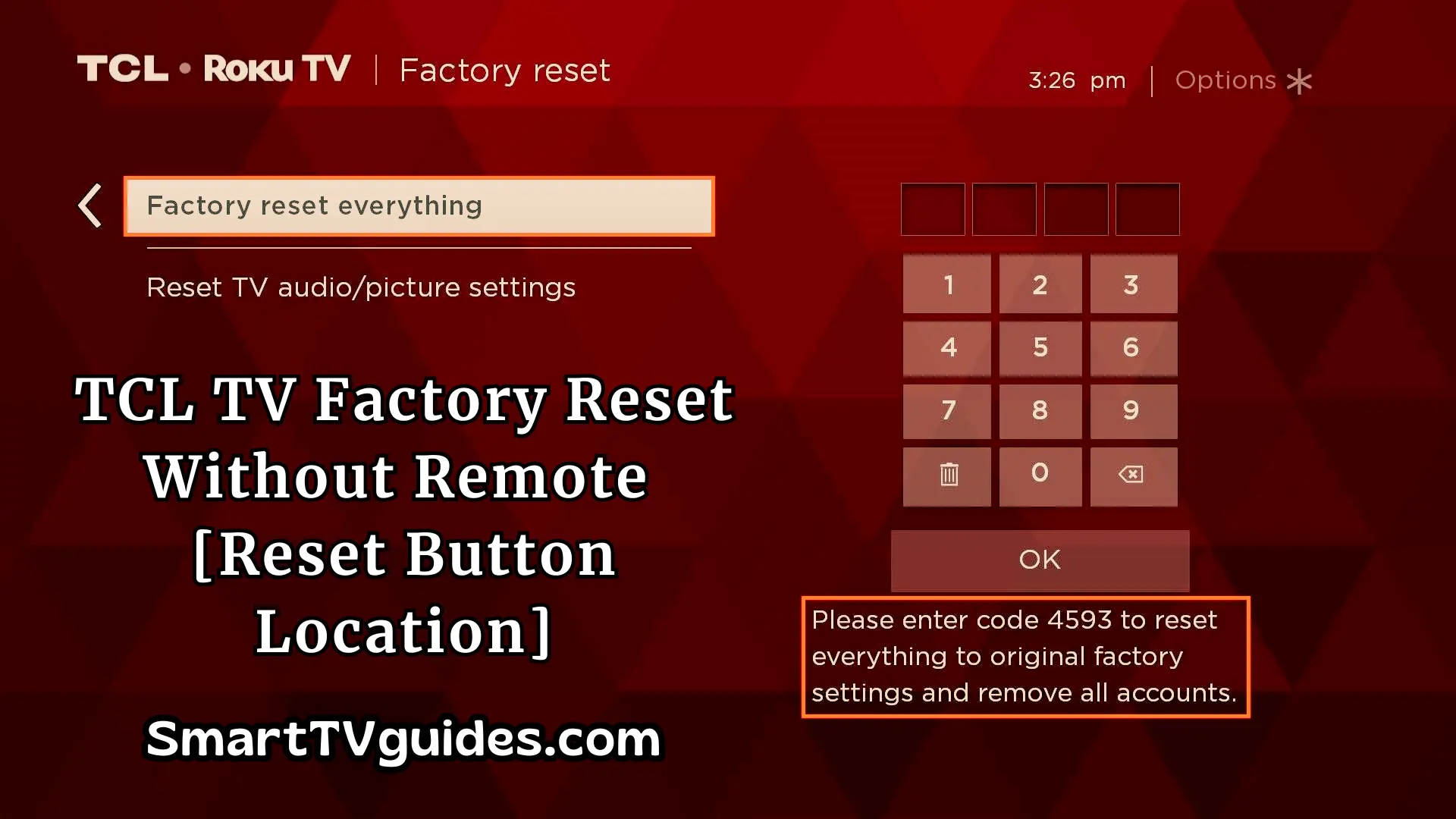TCL Roku TV Troubleshooting [Black/ Red/ White Screen+ No Sound/ Picture, ETC]
TCL Roku TV is one of the publicly used tech products which has become popular for reasonable prices & reliable service. Presently there are many people who use TCL Roku TV at their home. As an electronic device, TCL Roku TV has the capability of providing a better service.
But there are some common problems for every Roku TV user, which can be solved by applying the TCL Roku TV troubleshooting method. The users who have been using TCL Roku TV for a long time may know about this thing.

TCL Roku TV Troubleshooting Guide:
In case if you are a new TCL Roku TV user then you may not know how to complete the process. So, you have to know how to start the process and complete it.
Actually, Troubleshooting means the solution for different types of issues like TCL Roku TV sound issues, network issues, or streaming issues.
Basically, you may apply methods on your TCL Roku TV in two different ways. Here you will learn about both of them.
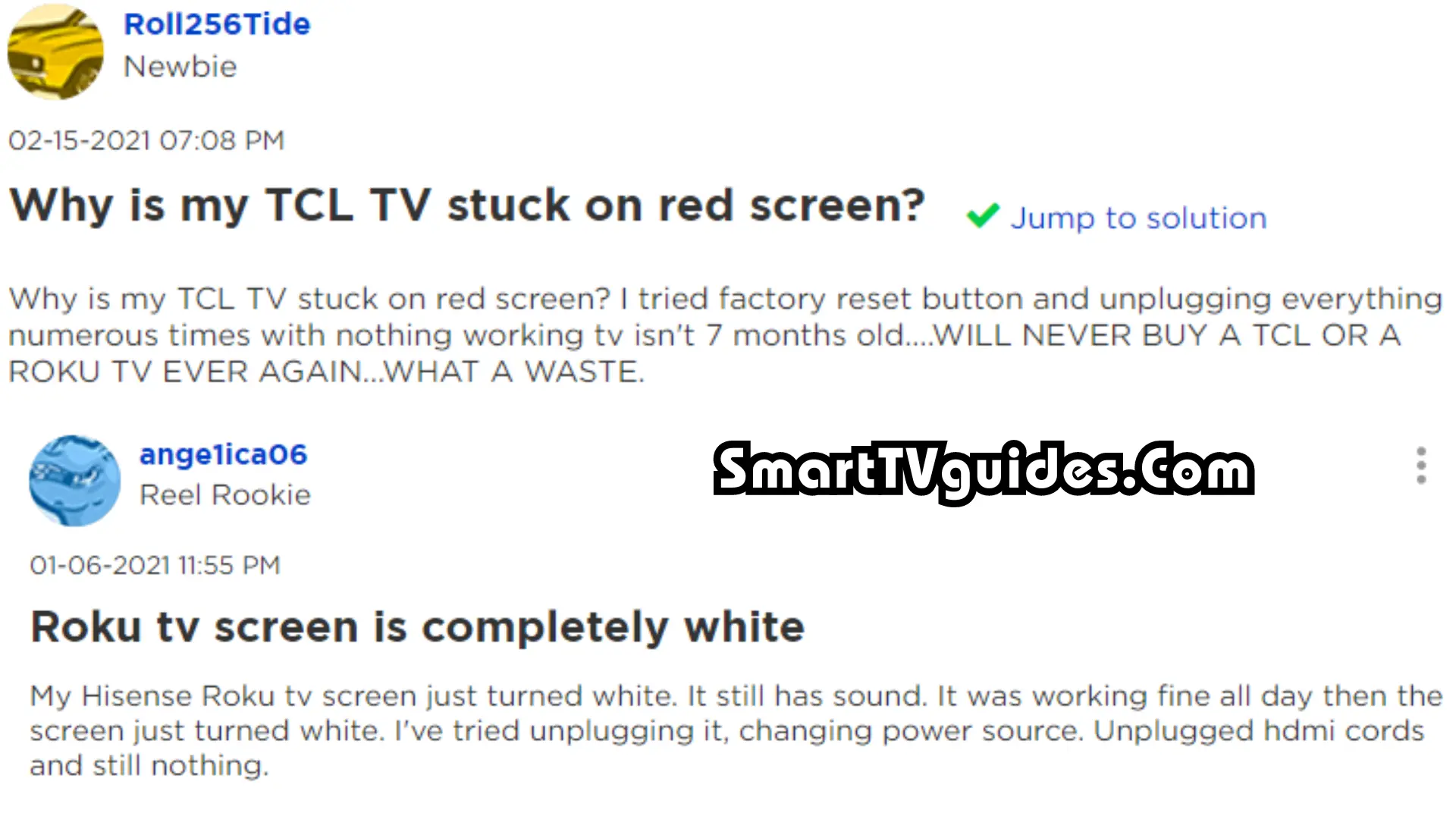
TCL Roku TV Troubleshooting Solution Chart:
| Issue | Possible Causes | Solutions |
|---|---|---|
| TV is not turning on | Power source issue, faulty power cord, remote not working | Check the power source, replace the power cord, check the remote batteries, reset the TV |
| Remote not working | Dead batteries, IR sensor on TV not working, remote not paired with TV | Replace batteries, check IR sensor, re-pair remote with TV |
| TV black screen | TV not properly connected to HDMI, faulty HDMI cable, TV settings not correct | Check HDMI connection, replace HDMI cable, adjust TV settings |
| TV has no sound | Volume turned down, mute button pressed, audio settings not correct | Adjust volume, check mute button, adjust audio settings |
| Picture quality is distorted | TV settings not correct, faulty HDMI cable, poor signal strength | Adjust TV settings, replace HDMI cable, check signal strength |
TCL Roku TV is Not Turning On
This is one of the common problems among TCL Roku TV users. At that time you won’t be able to turn on the TCL Roku TV with the remote. Normally the TV turns on when the users press the power button.
But, suddenly if you have found that the normal process is not working, you have to apply a TCL Roku TV troubleshooting method here.
Here is the method-
- You can simply push the power button which is directly attached to the Roku TV.
- Change the power source and plug the TV cable into another socket.
- Check all the cables of your Roku TV.
- Check the batteries of your TV remote and replace them if needed.
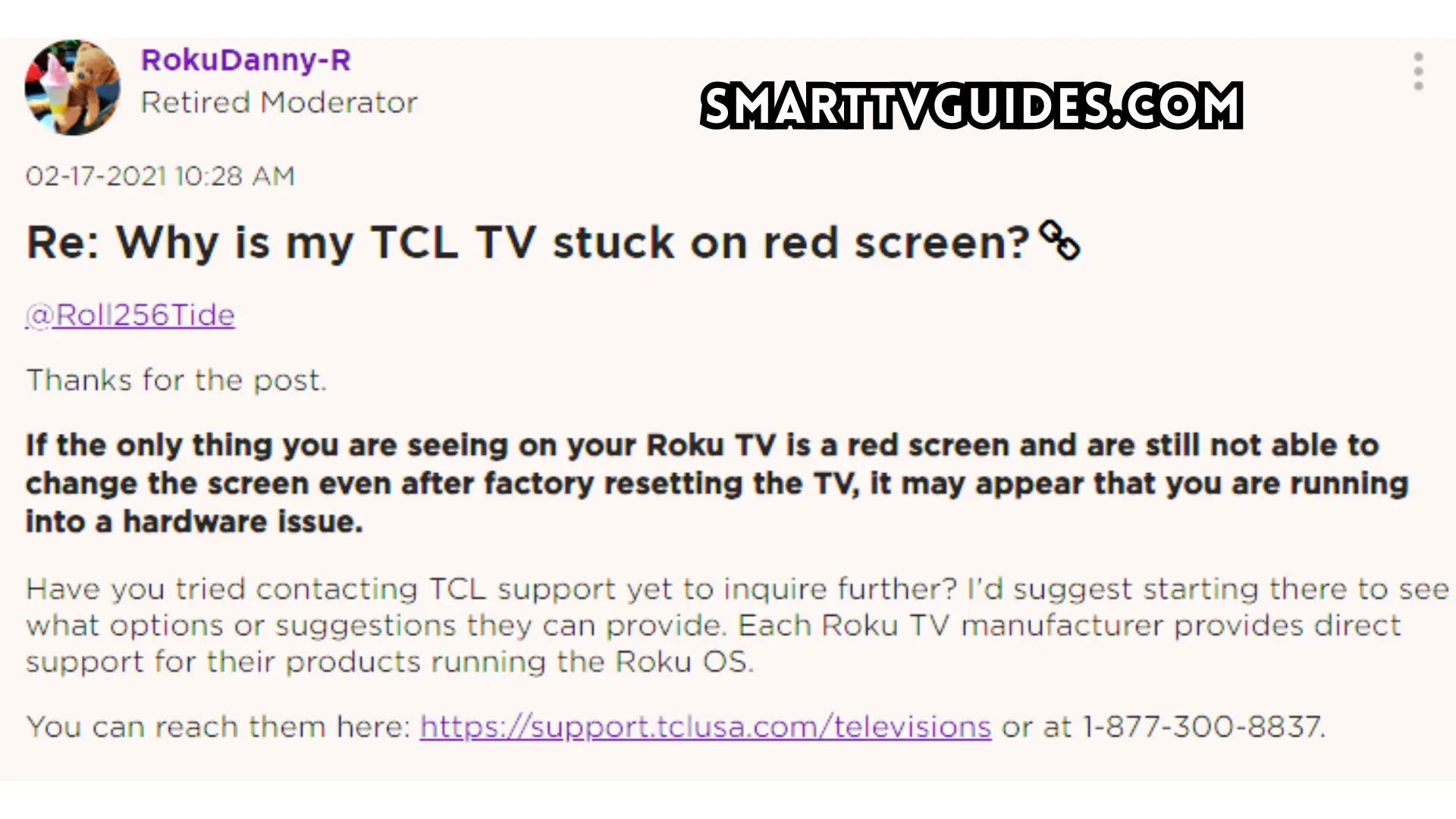
TCL Roku TV Internet issues:
If you are not able to stream on TCL Roku TV because of any type of network issue then it will be a very bad experience for you.
If you know the proper solution for this issue then you will be able to stream movies on the TV again. There are some solutions for network issues of TCL Roku TV. Here you can try the instructions below –
- Reset your TCL Roku TV by following the proper instructions.
- Check the wifi router.
- Check all the cables which are related to the wifi settings.
- Reset the network settings of your Wi-Fi router.
TCL Roku TV Error Codes 012 and 013
If you encounter these error codes, the problem lies with the Ethernet cable.
The fix for these error codes are simple:
- Make sure the Ethernet cable is connected properly;
- Make sure the router is working properly;
- Disconnect and reconnect the cable;
- Restart the TV and router.
TCL Roku TV Sound issue
The users of TCL may find out that the video is playing but the sound is missing. It’s one of the common issues and it’s fixable.
In this type of case, you may hear too low a sound from the TCL Roku TV even if the volume is high. Sound problems are almost the same and the solutions to this problem are very simple to follow. Here following the steps below you will be able to fix the sound issues of the TCL Roku TV –
- First of all, make sure that the power cable of your TV speaker is connected properly.
- Check the Bluetooth connectivity if you are using wireless speakers for your TV.
- Apply the power cycle on your TCL Roku TV.
- Apply a factory Reset on TCL Roku TV.
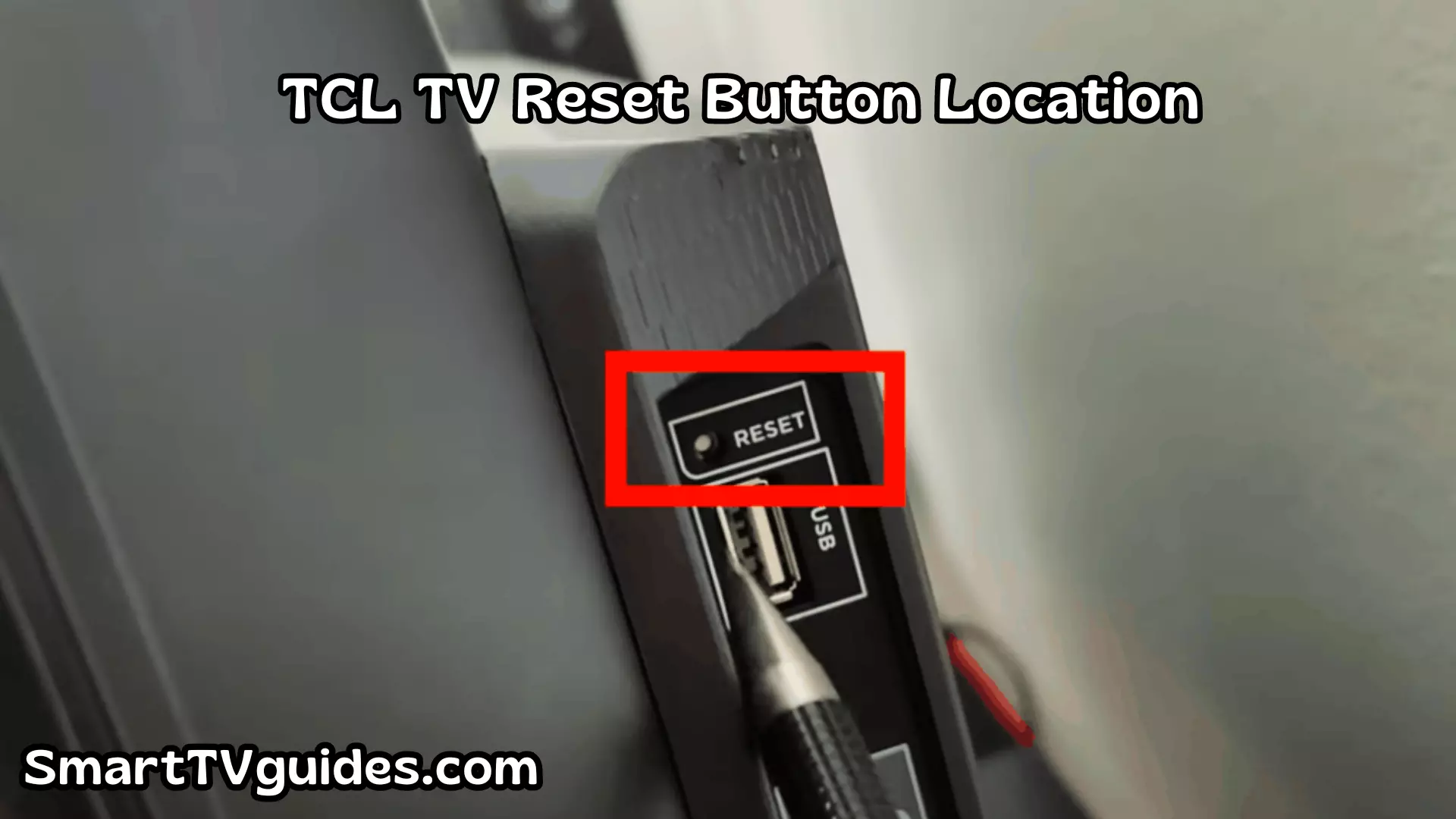
To view and update your TCL Roku TV’s audio settings, follow the step-by-step instructions below:
- Press on your remote to view the Home screen.
- Scroll down and select Settings.
- Press the right arrow button, scroll, and select Audio.
- Press the right arrow button, scroll, and select Audio mode.
- Press the right arrow button, scroll, and highlight Auto (Stereo).
- Press the OK button to confirm the settings.
TCL Roku TV Apps Keep Crashing:
The first step is to clear the cache on your TV. If you have a TCL TV with Roku, follow these steps:
- Open the Menu and select Home.
- Press the Home button five times.
- Press Up.
- Press Rewind twice.
- Press Fast Forward twice.
- Wait for 30 seconds, and your TV’s cache will be cleared.
If you have a TCL TV with Android, you will need to clear the cache for each app. Here’s how to do it:
- Press the Home button and go to the Settings Menu.
- Click on Apps and select the app(s) you want to clear the cache for.
- Go to Clear Cache in the options and press OK to confirm.
TCL TV Backlight Not Working:
You can do these methods. Here I provide just
- Unplug your TCL TV and wait 1 Minute
- Update your TCL TV Firmware
- Change your input/source to see if the issues persist
- Switch out your HDMI cables
- Check your Picture Color settings
- Consider the possibility of backlight failures
TCL Roku TV Factory Reset:
This article offers suggestions for troubleshooting the problem and getting your Roku TV up and running again.
- Confirm you’re using the right remote.
- Check the connecting cables.
- Reset your Roku remote. Unplug your TV, remove the remote batteries, and wait 5 seconds before reseating them.
- Reboot your Roku TV. Unplug your TV to drain the power. Press Home five times > Up arrow > Rewind > Fast forward.
- Look for a reset button or pinhole on the back of the device and hold it down.