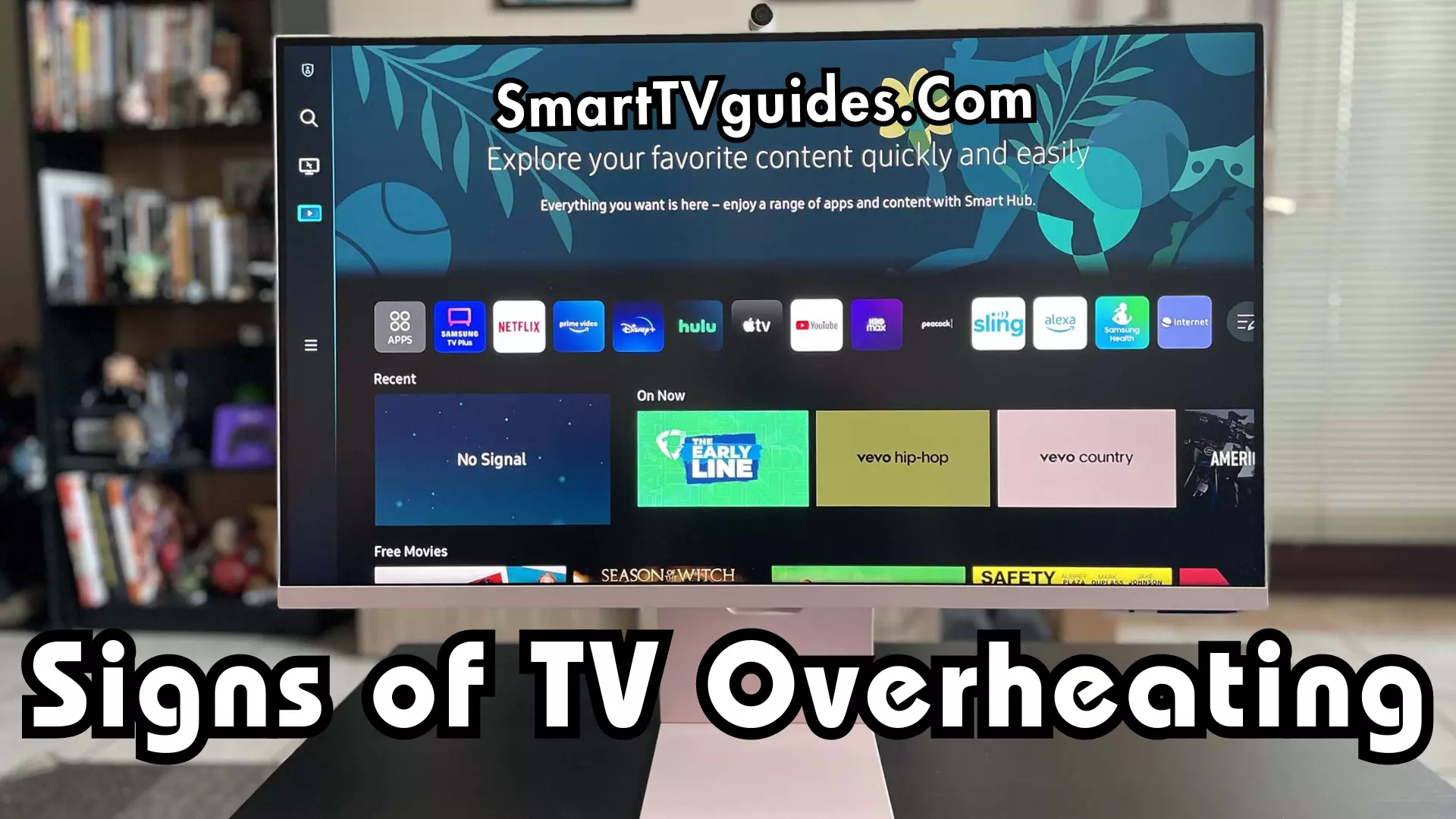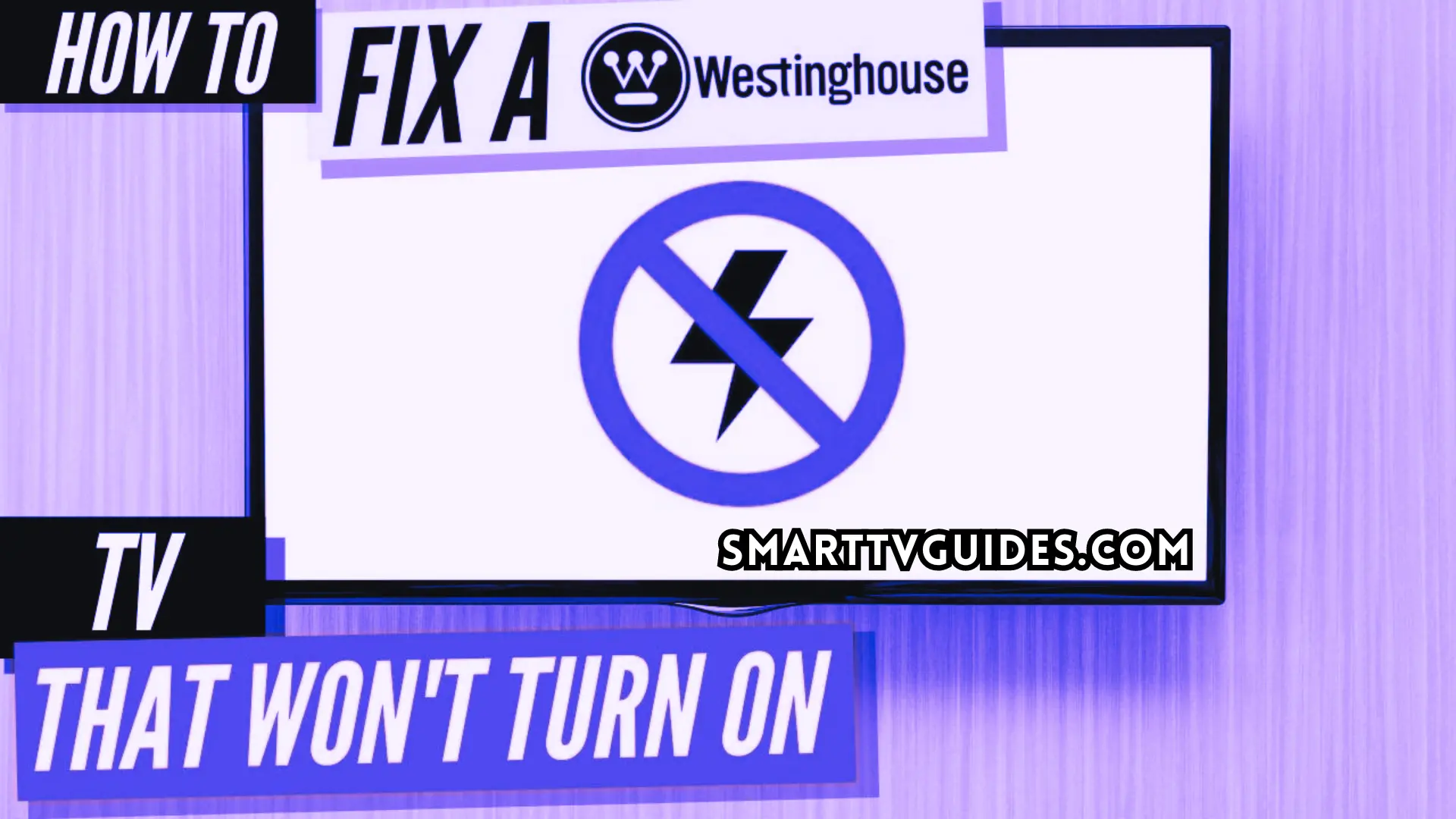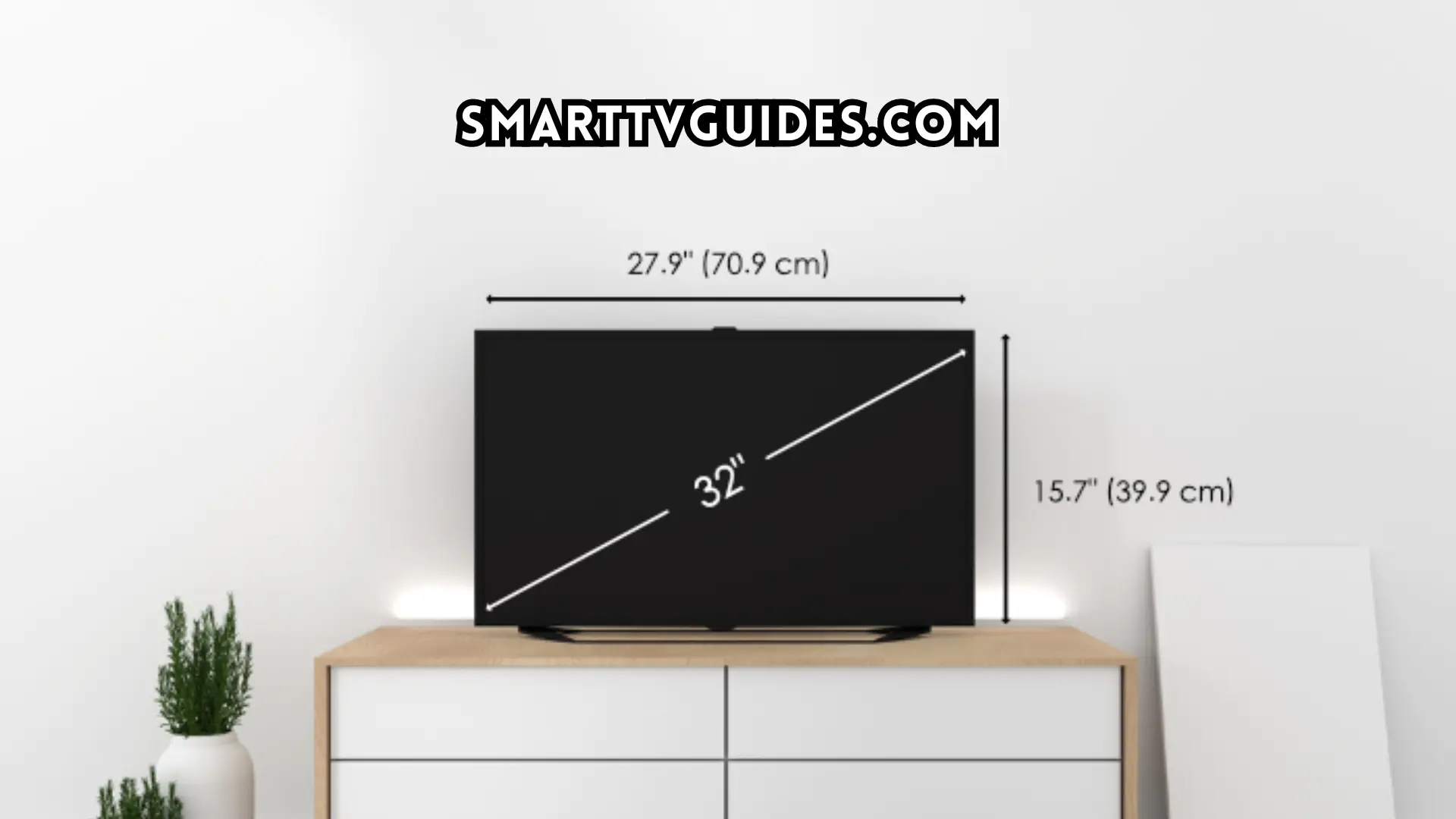White Spot On Samsung TV [Easy Fix Guide- 2024 Update]
Samsung TV users often face a common problem which is a white spot on the TV screen. As a high-tech company, Samsung also manufactures televisions along with other electric devices. Normally Samsung TV provides a long-time service to the consumers.
But Samsung TV may show some issues after getting old. White spot issue is one of the very few issues of Television. White spots on your TV screen may appear for various kinds of reasons like high brightness, damaged parts, or damaged pixels.
If you want to fix White Spot On your Samsung TV, You’ll need to open your TV back panel and carefully uncover the LED strips before using some clear epoxy to fix the fallen reflectors back into place.
White Spot On Samsung TV:
Whenever you find a white spot on a Samsung TV screen, you can fix it with the proper steps. So, there is no need to worry. The Samsung TV white screen issue is fixable. But, there is a small number of users who actually know about this. If you are not aware of fixing the white spot on Samsung TV then here you will learn about it.

Why white spots can appear on your Samsung TV:
There are two main reasons one of a dislodged LED diffuser lens and the other one is a Defective or dead pixel. Below I give you a table to find out what kind of issue you face.
| TV type: | Reasons for the appearance: | How to fix the problem: |
| LCD, LED | incorrectly mounted matrix; impact or pressure on the screen surface | Matrix replacement |
| Plasma | breakage of the blocks responsible for the construction of the image; matrix defect | Installing new build blocks |
| Kinescope | breakdown of the frame scan; malfunction of the TV picture tube | Elimination of malfunctions in the service. A failed picture tube cannot be repaired. In rare cases, it can be replaced. |
How to Fix White Spots on Samsung TV?
If you want to fix this issue yourself, you first need to open the back panel and remove the white sheet. Now find a couple of fuser lenses detached from the LED. Use some non-foaming glue and place the lenses on top of the LED. Now Wait for it to dry and put everything back.
Before starting the princess, you need to arrange the given instruments, so you may not face trouble while on the go.
- Q-tips
- Gloves
- Gorilla Glue (super glue)
- Small screwdriver
- Medium Screwdriver
- Small Prying tool
Methods-1: Perform a Picture Test:
- Press the Menu button on your Samsung TV remote.
- Use the remote’s navigation/arrow buttons to reach the Settings menu.
- Choose “Support” from the settings menu.
- Please navigate to the Self Diagnosis option and select it.
- Select the Picture Test submenu item from the Self Diagnosis menu.
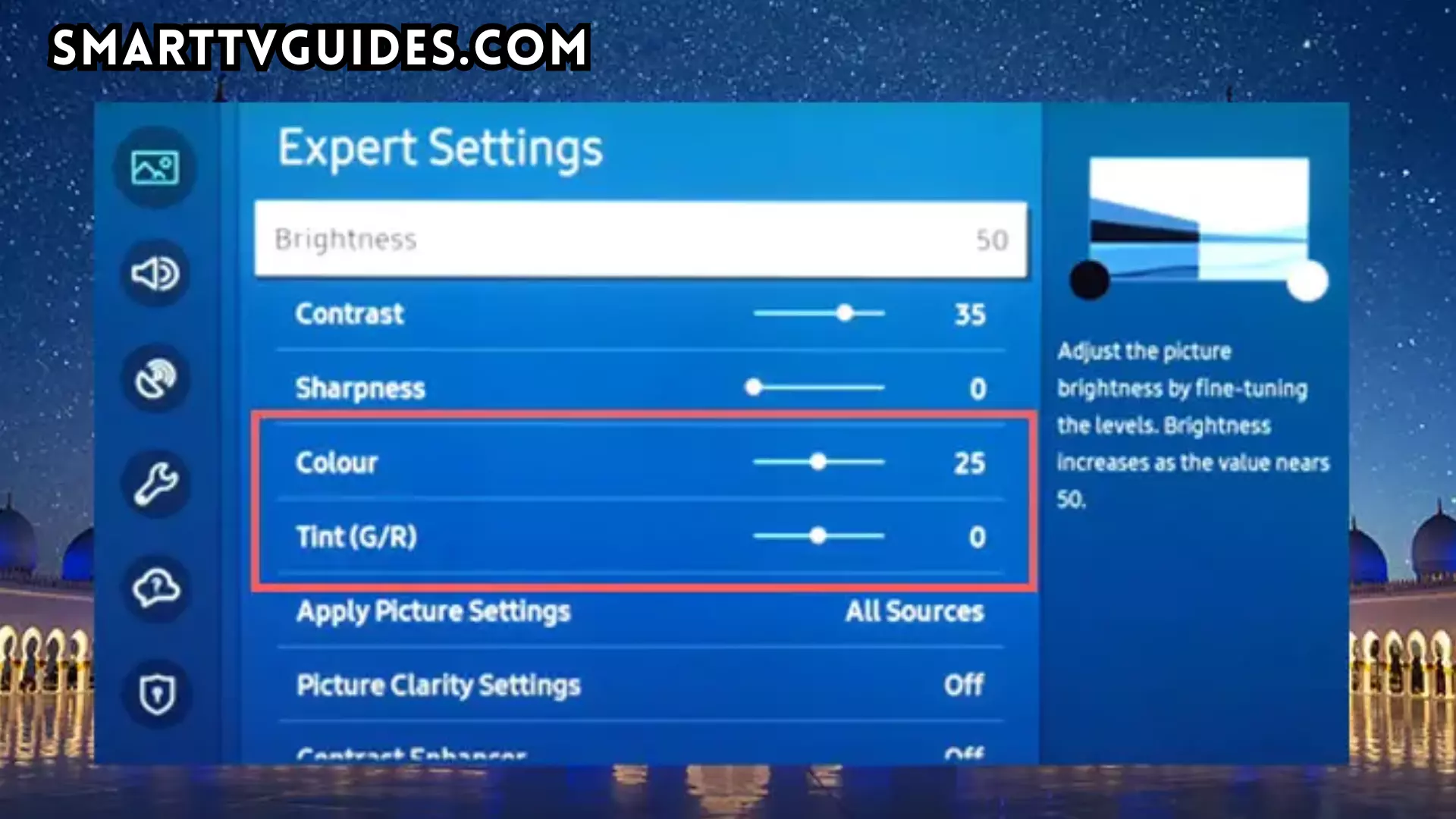
Methods-2: Fix the brightness of your TV
If you keep the brightness of your TV screen more than the usual level then you may find white spots on your TV screen. In this type of case first of all you need to adjust the brightness of your Television properly. To fix or adjust the brightness of your TV screen follow the instructions below –
- At first, you have to turn on the TV.
- Go to the settings and open all the options.
- You need to select the ‘Picture’ option from there.
- On the next page, you will find the ‘Expert Settings’ option which should be selected.
- Then you will find your TV’s brightness level and need to adjust the brightness level properly.
After adjusting the brightness of your TV screen you will no longer find the white spot on the TV screen.
Methods-3: Check the damage of TV
If you have noticed the white spot on your Samsung TV just after hitting the TV accidentally then it can be a reason for internal damages. If your TV has any internal damage then it may show your white spot on screen.
Although the damages can be recovered you will have to wait until the repair is complete. There are many parts on the motherboard of Samsung TV. If any of those parts are broken for some reason then you may see a white spot on Samsung TV. In that case, the following steps are –
- First of all, shut down your TV and unplug the power supply.
- Carefully take the TV to a technician.
- Repair the damaged parts.

Methods-4: Fix the damaged pixels
All the smart TV screens are made with microscopic pixels and if there is any damaged pixel on your screen then it may cause the white spot. Normally Samsung manufactures their TVs with high-tech pixels but if you are using the TV for a long time then the pixels may not work.
Revive the dead pixels on your screen:
- Take note of where the white spot is on your TV.
- Turn your TV OFF and unplug it from its power source.
- Wait for 10 minutes so your TV can cool down.
- Place a microfiber cloth on top of the location of the white spot.
- Press the cloth towards the screen gently.
- Plug your TV back into its power source and turn it ON.
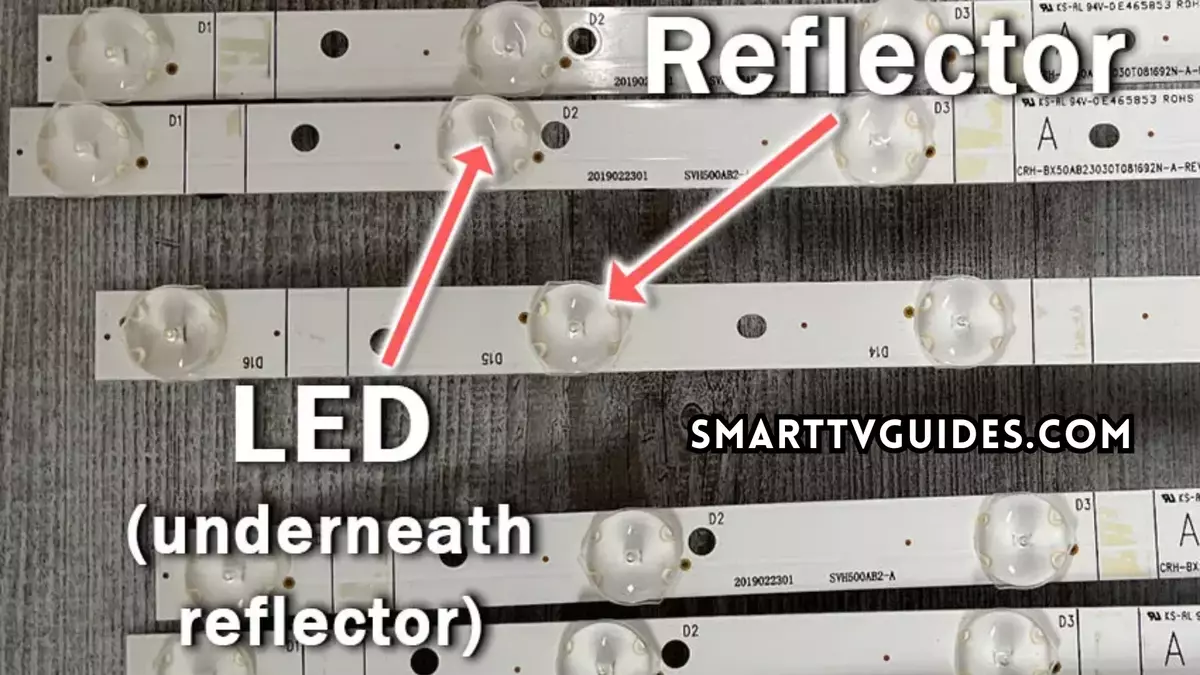
Methods-5: Run a Pixel Refresh (For OLED):
- Press the Home button on your remote, then navigate to the Menu
- Navigate to “Settings” and select “All Settings“.
- Choose General & Privacy, then select Panel Care in the following menu.
- Finally, select Pixel Refresh.
- You’ll then have the option to Start Now to begin the Pixel Refresh process.
Methods-6: Samsung TV Factory Reset:
- Press the Menu or Home button on your remote and go to Settings.
- Then General & Privacy.
- And Reset.
- Enter your PIN, which by default is 0000 (four zeroes) for Samsung.
- Then select one final Reset in the popup.
So, if you have applied all the tricks on your Samsung TV but the white spot on the screen is visible then you need to fix the damaged pixels to keep your TV screen spotless. Also, You can contact Samsung Customer Support.