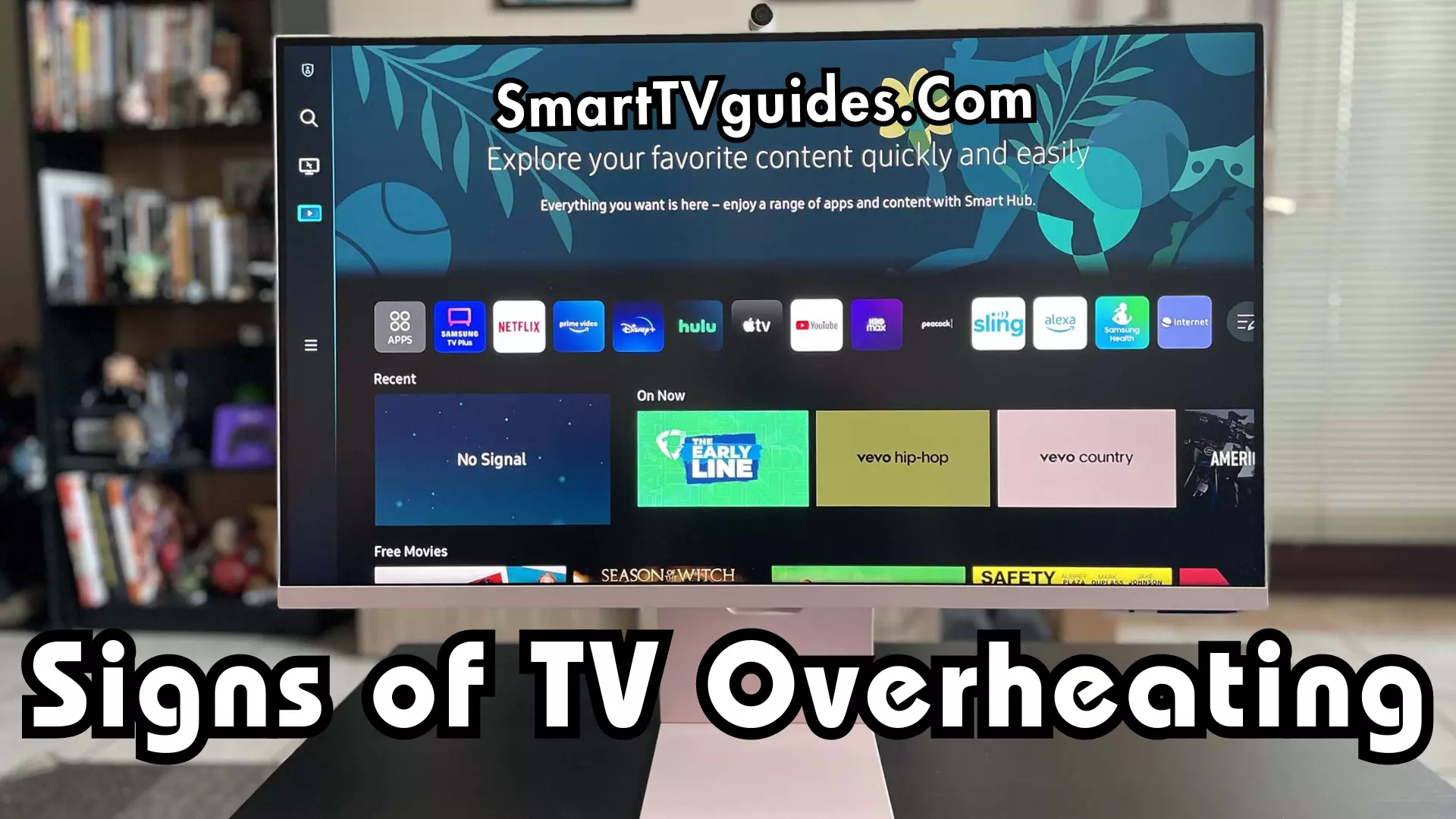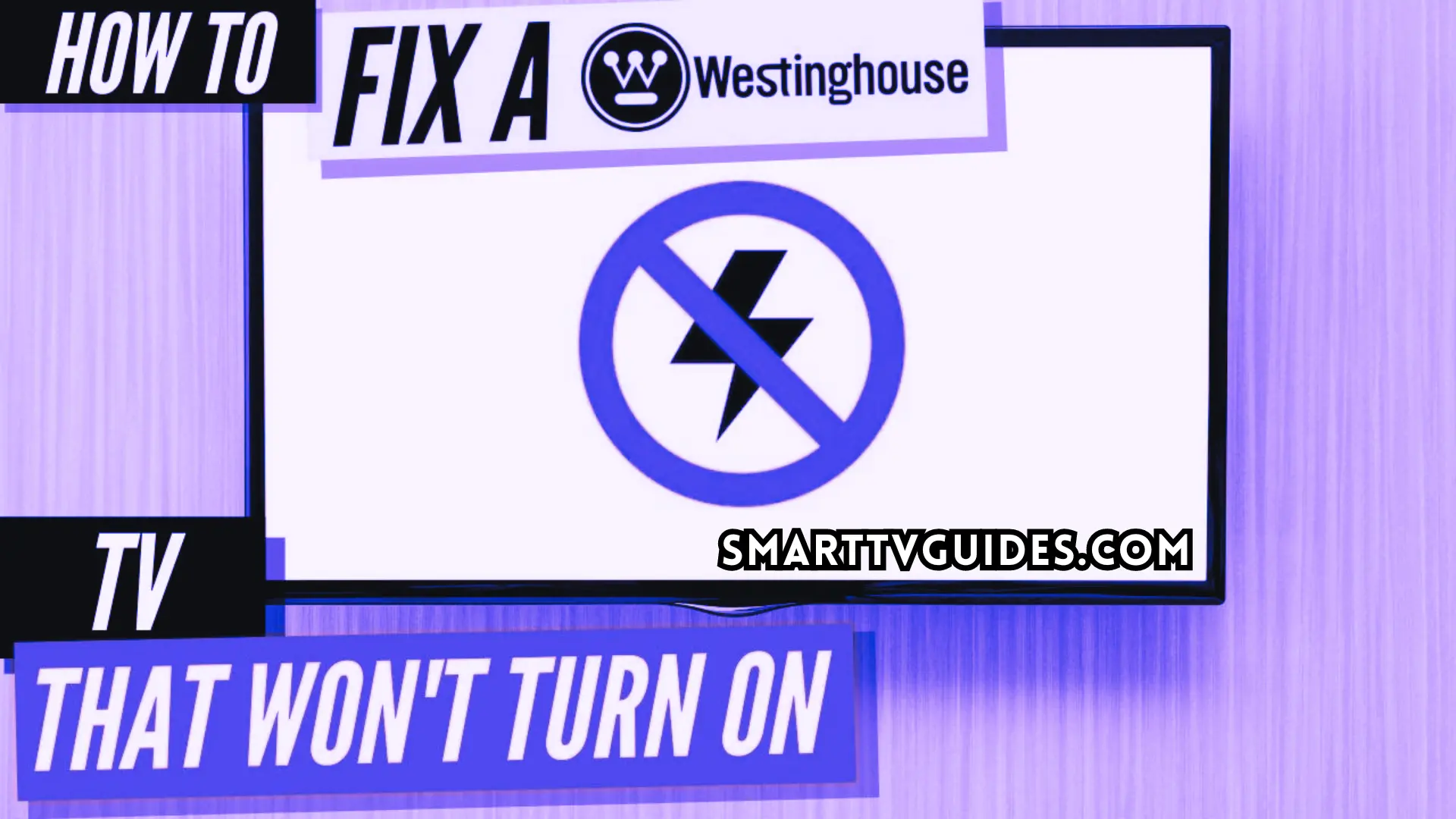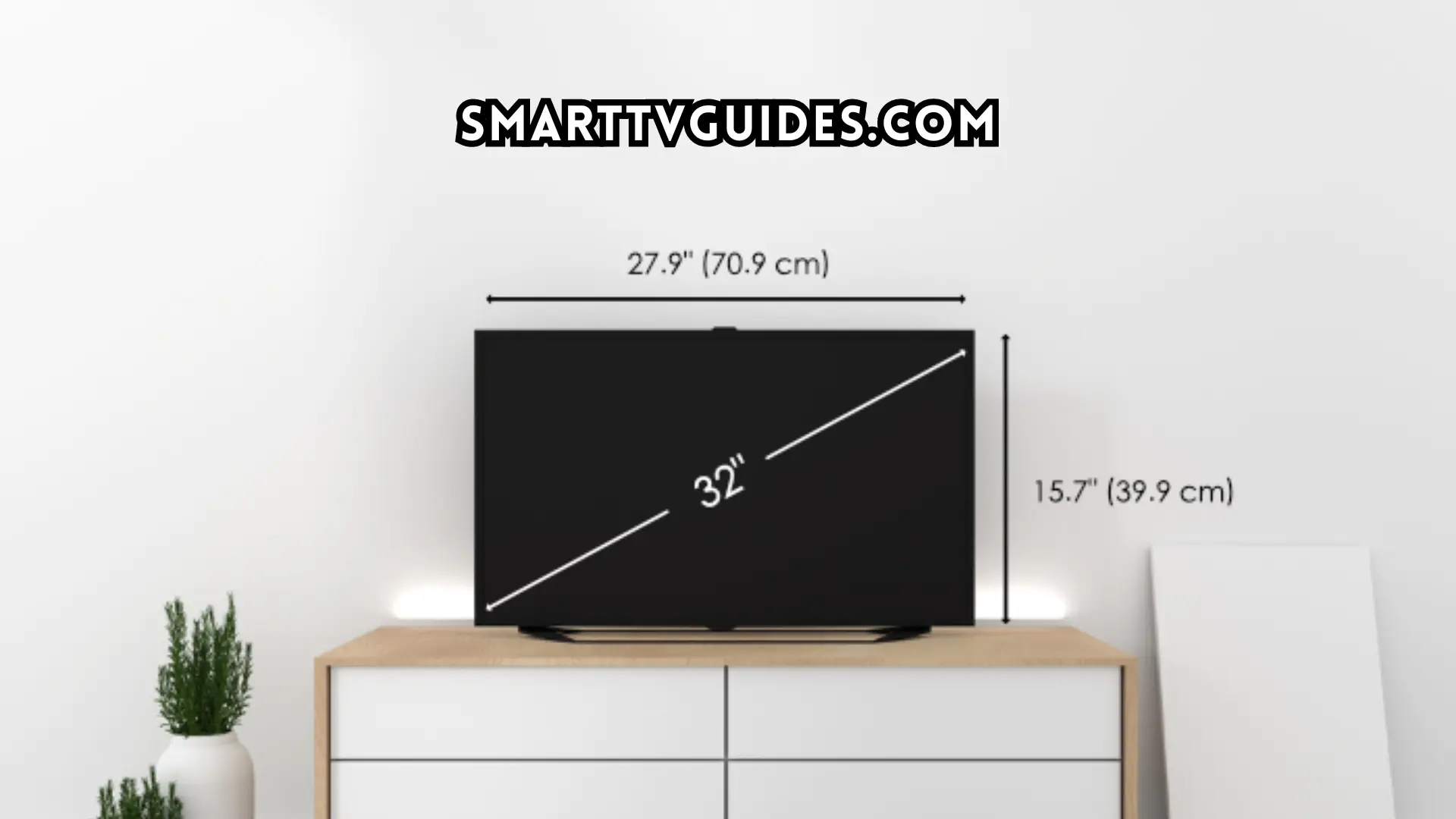LG C1 Best Settings [Dolby Vision, Calibration, Picture , Contact, Gaming]
LG C1 settings are functional settings for the best version of your TV. If you save a particular option in the TV settings like brightness, tuning color, and many other things to get a suitable view on your LG TV screen.
LG is one of the most popular Television manufacturing brands which actually provides high-tech electronic products to consumers. LG offers television in various models according to size and features.
LG C1 Best Settings:
If you have purchased any big screen LG TV then you should save the C1 settings for your suitable viewpoint. Most of the LG TV users do this for a better version.
If you are a new LG TV user then you have to set the C1 settings for your TV. In case you don’t know the proper instructions then here you can learn how to set the best LG C1 settings for your TV.
| Setting(Mode) | Natural Light(Vivid) | Artificial Light(Standard) | Dark Room(Cinema) |
| Backlight/OLED light | 100 | 80 | 80 |
| Contrast | 100 | 85 | 85 |
| Brightness | 50 | 50 | 50 |
| Sharpness | 30 | 25 | 10 |
| Color | 70 | 50 | 50 |
| Tint | 0 | 0 | 0 |
| Color Temperature | C50 | C20 | 0 |

Step 1: Choose the ideal picture mode
The first thing you need to do is select the picture mode for your TV. You can find a suitable picture mode for your version. You will find different picture mode options but normally in LG C1 TV, you should choose either ‘Expert Dark’ mode or ‘Cinema Home’ mode.
If you want to experience the best cinematic picture view then you should avoid Vivid mode or Standard mode. Once you have fixed the picture mode then you have to go to the next step.
Step 2: Fix the OLED pixel brightness
The luminance level of the TV display depends on the brightness of the OLED pixel.
The users are allowed to choose the brightness of OLED by themselves although the stable OLED brightness level is 50 and most of the users keep it between 50 to 60. Here the actual brightness level increases the brightness of LG C1 TV display. So, fix it according to your suitable viewpoint.
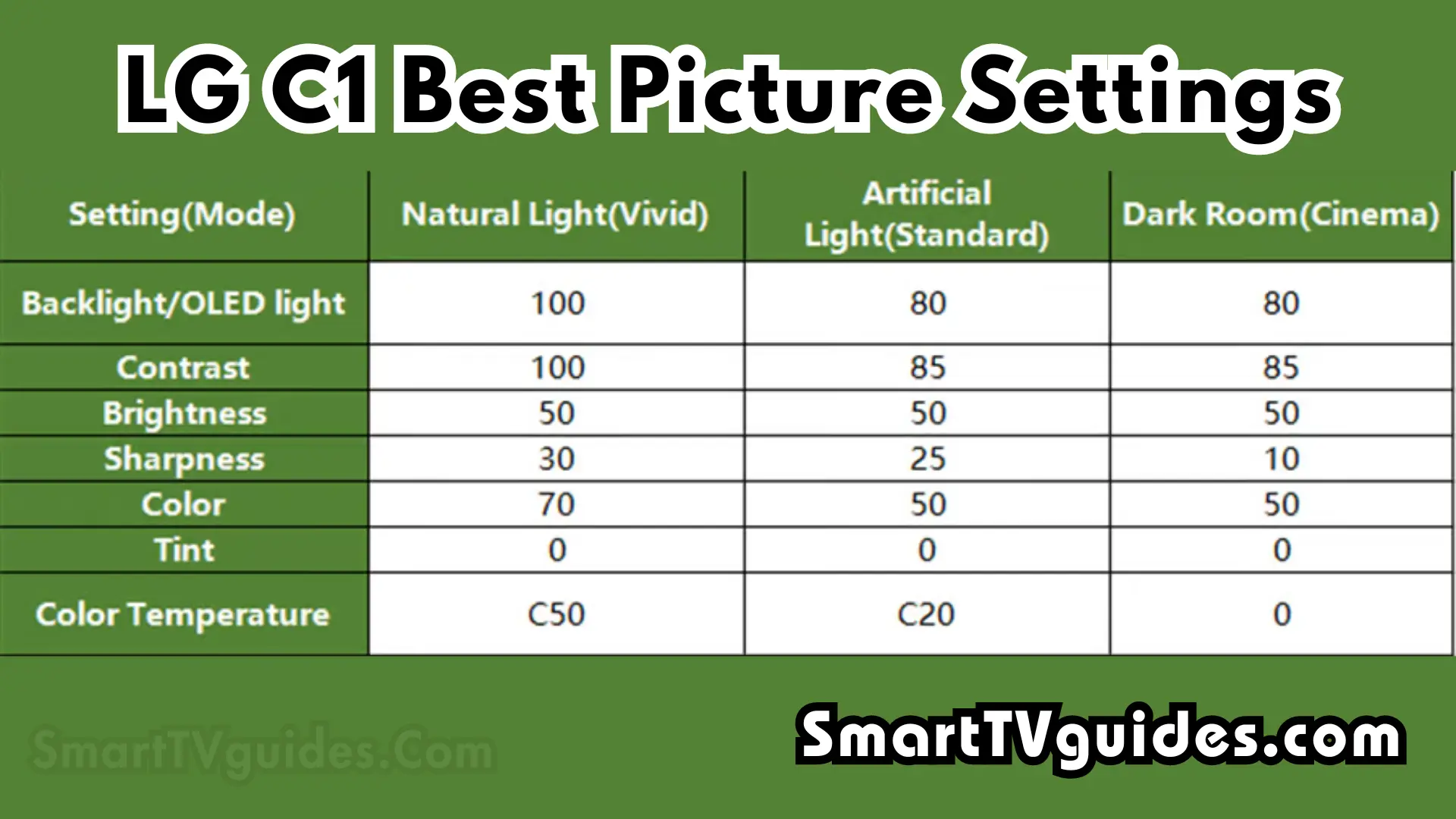
Step 3: Adjust the clarity options
If you want the accurate picture quality for your LG C1 TV then you need to adjust the clarity setting.
If you want clear and original picture quality with no other unnecessary things then you need to reduce the color banding in that case you may choose either the ‘smooth’ or ‘Gradation’ option to adjust the clarity setting.
Step 4: Tuning Colour settings
You need to fix the fine-tuning color settings to experience the best color version on the C1 LG TV. You need to adjust the fine-tuning color settings perfectly otherwise you may miss the same color. To set the proper color adjustment you need to choose the ‘Color Settings’ from the menu.
Then it would help if you kept a Warm level of 50 cause, in most cases this warm level is suitable. But if you want then you can adjust it by increasing or decreasing.
If you have kept the sports or vivid mode, you may switch it to the Warm from temperature settings. Because if you select Warm then the TV screen will provide a natural color experience.
LG C1 Dolby Vision Settings:
As you use Dolby Vision, head to Cinema – Home and switch to Genre Selection. Then move to Color for Dolby Vision and adjust to 50. Finally, you could leave the Brightness settings at 46 – 50.
Sports and Shows
When streaming sports, shows, or general content, the “Expert (Dark)” mode with minimal post-processing is recommended.
The “Expert Dark” mode is also an excellent choice for a purist approach without any additional enhancements.
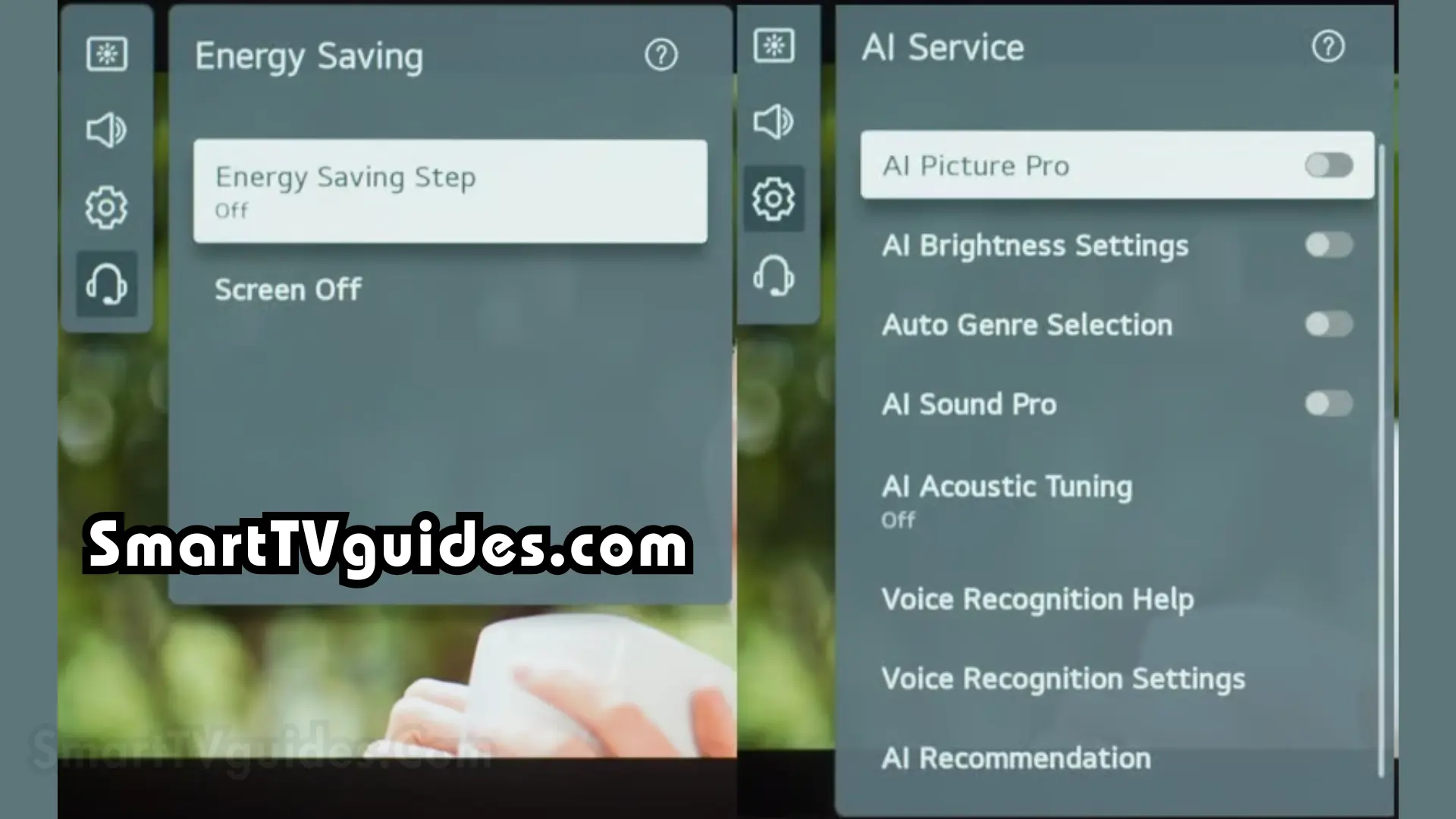
LG C1 Sports Settings Guide:
If you want to switch to this setting, you can go through the Settings Menu via the remote.
- Click on the Settings menu
- Choose all Settings – Support- Energy Savings – OFF
- Click on Picture – Mode – Sports
But if you want to calibrate the TV for sporting events, try the following settings:
- Click on Aspect Ratio – User Selection – Original
- Set Just Scan to ON
- Go to Brightness- OLED and choose 65
- Adjust Contrast to 85
- Leave Brightness on 50
- Set ADC to Off
- Set Peak Brightness to Off
- Adjust Gamma to 2.2
- Set Black Level to Auto
- Set MEC to Off
- Leave Color Depth on 50
- Set Tint to 0
- Leave Gamut to Native
- Set Color Upgrade to Off
- Leave Color Temp on Warm 150
- Set Method on 2 pts
- Leave the Point on High
- Go to Clarity- Sharpness – 20
- Set Super Resolution to Low
- Set Noise to Low
- Leave MPEG on Low
- Set Smooth to Low
- Leave Cinema Screen on On
- Leave Tru Motion on Smooth Movement
- Scroll to Al Service to Picture Pro: Off
- Set Brightness to On
- Leave Genre on On
You can also try these Reddit settings for watching Sports from an SDR Source:
- OLED Light – Use any Setting you like
- Leave Contrast on 85
- Leave Brightness on 50
- Set Gamma to 1.9
- Switch Off Dynamic Brightness
- Tune Black Level to Full
- Move Sharpness to 25
- Move to Clarity Menu – Sharpness to 25. ( Leave Other Settings on Low)
- Adjust TruMotion to Cinematic Movement
- Set Color Depth to 48
- Leave the Color Gamut on Native
- Set Warm to any value between 0 – 25
- Set Cold to any value between 0 – 25
- Leave Green on – 10
Best Settings for Gaming on LG C1:
- Click on “All Settings” and select the “Picture” option.
- Navigate to Select Mode and make sure you’re using the Game Optimizer mode.
- OLED Brightness: 65
- Adjust Contrast: 85
- Gamma (Adjust Brightness): 2.2
- Black Level: Auto
- Motion Eye Care: Off
- Go to “All Settings” again and click on “Game Optimizer”
- Game Optimizer pop-up will show on screen, click on “game genre” and select the genre of game you’re playing.
- After that, turn off “Reduce Blue Light” and select “Prevent Input Delay (Input lag).
- After selecting it, set it to “Boost”. Also, make sure you turn on “Low Latency”.
Turn Off Energy Saving on the LG C1:
- Click on the Settings menu
- Choose all Settings – Support- Energy Savings – OFF
LG C1 Calibration Settings:
For HDR: Leave the settings on default as the TV adjusts itself for such content.
For Gaming: The LG C1 tends to automatically set for HDR gaming. Also, ensure that you enable HDMI Color for the port which you will be using.
LG C1 Picture Settings SDR:
- Set the Picture mode to Expert (Dark Space, Night ) mode. If you are in a well-lit room, stick with the Expert ( Bright Space, Daytime) mode.
- Leave Peak Brightness at High
- Adjust the Contrast to 85
- Set the Sharpness to 0
- Leave the Color Depth at 50
- Reduce the Tint to 0
- Adjust the Super Resolution: Disabled
- Set the Noise Reduction: Disabled
- Leave the Auto Dynamic Contrast: Disabled
- Adjust the Color Gamut: Auto
- Go to the Gamma: 2.2
- Set Smooth Gradation to Off