LG TV Unable To Load User Agreements? [3 Easy Solution 2024]
LG TV often shows ‘Unable to load user agreement’ on the screen for some type of software bug or poor internet connection. This thing happens unexpectedly cause in most cases the users turn on their LG TV and watch this notification. There is no need to be surprised because of this notification.
LG TV Unable To Load User Agreements
You can fix this type of problem by yourself. Normally LG TV is known for its picture quality and service. There are very few people who face some major issues with their LG TVs. In case, if you are facing this problem with your LG TV then there is the thing that you should do to fix it.
I found So many Questions about it. One of our Users “Selim Rashed” asked a question:
I Am Facing a problem just from Yesterday- that my LG 55″ Smart TV is showing Can not download User Agreement. I Have connect from Several Network option- Wired, Wirless and from Mobile Hotspot. but I have failed to make user agreement How to solve it ?
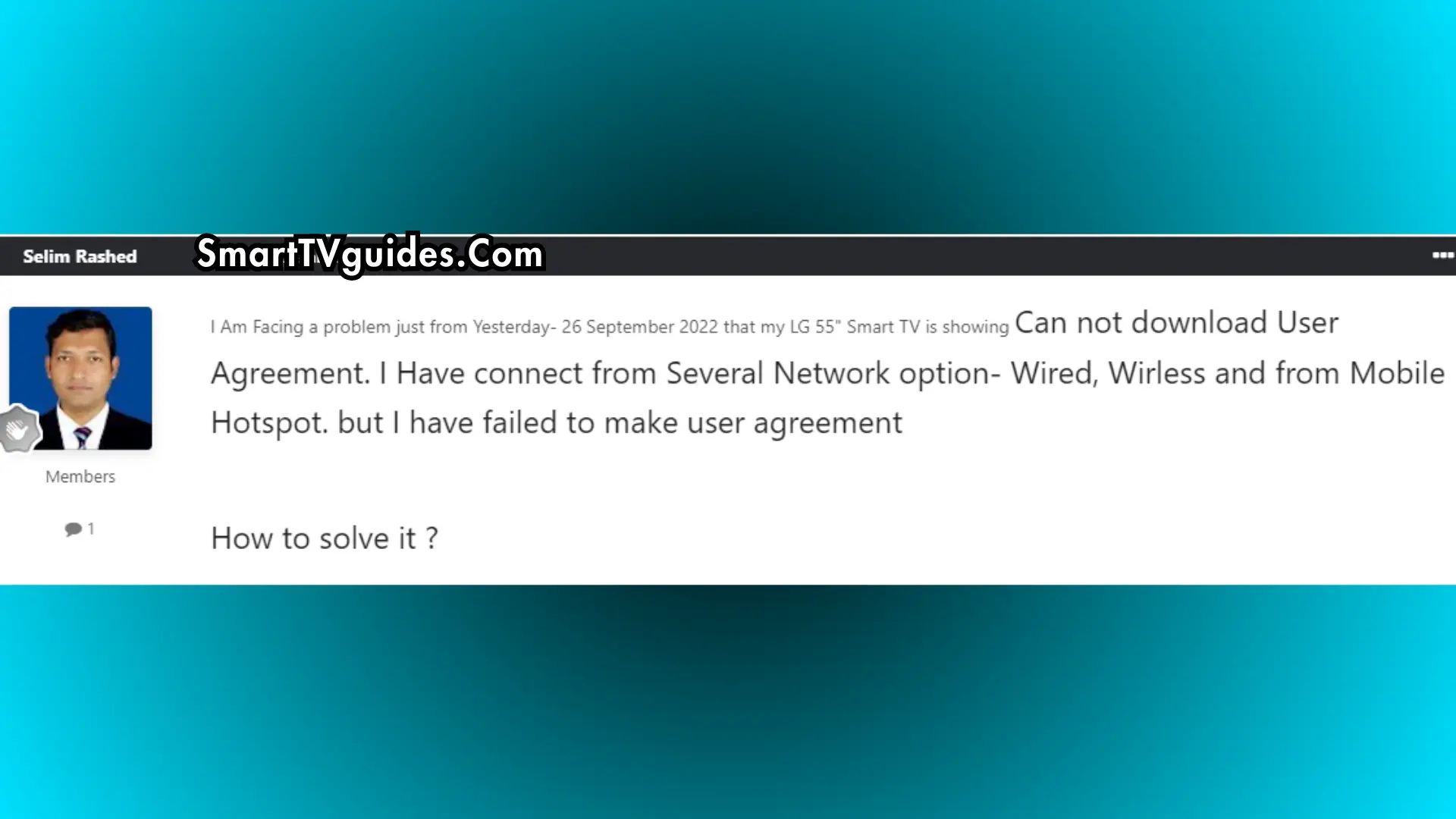
For this issue, you can apply multiple actions like:
- Reset your TV.
- Connect the TV to your phone’s Hotspot.
- Change WiFi DNS settings.
- Check to see if you have a working internet connection.
- Check for software updates.
But Here I only talking about the best three solutions. Hope you can fix the LG TV Unable To Load User Agreements Issue.
Change some settings of Wifi
If you just change some wifi settings of your LG TV then it may fix the problem. Here are the following things which are given step by step-
- First of all, you need to turn on the TV and then go to the settings
- Scroll down and select ‘Network Settings’.
- In the next step, you need to select ‘Advanced Wi-Fi settings’.
- Then you need to check if the DNS server of your LG TV is ‘8.8.8.8’.
Now save the changes of your wifi settings and then check the LG TV if it’s fixed then you don’t have to follow any other instructions but in case you have changed the wifi settings but still you are watching the same notification on the TV screen then you may take other steps like below.
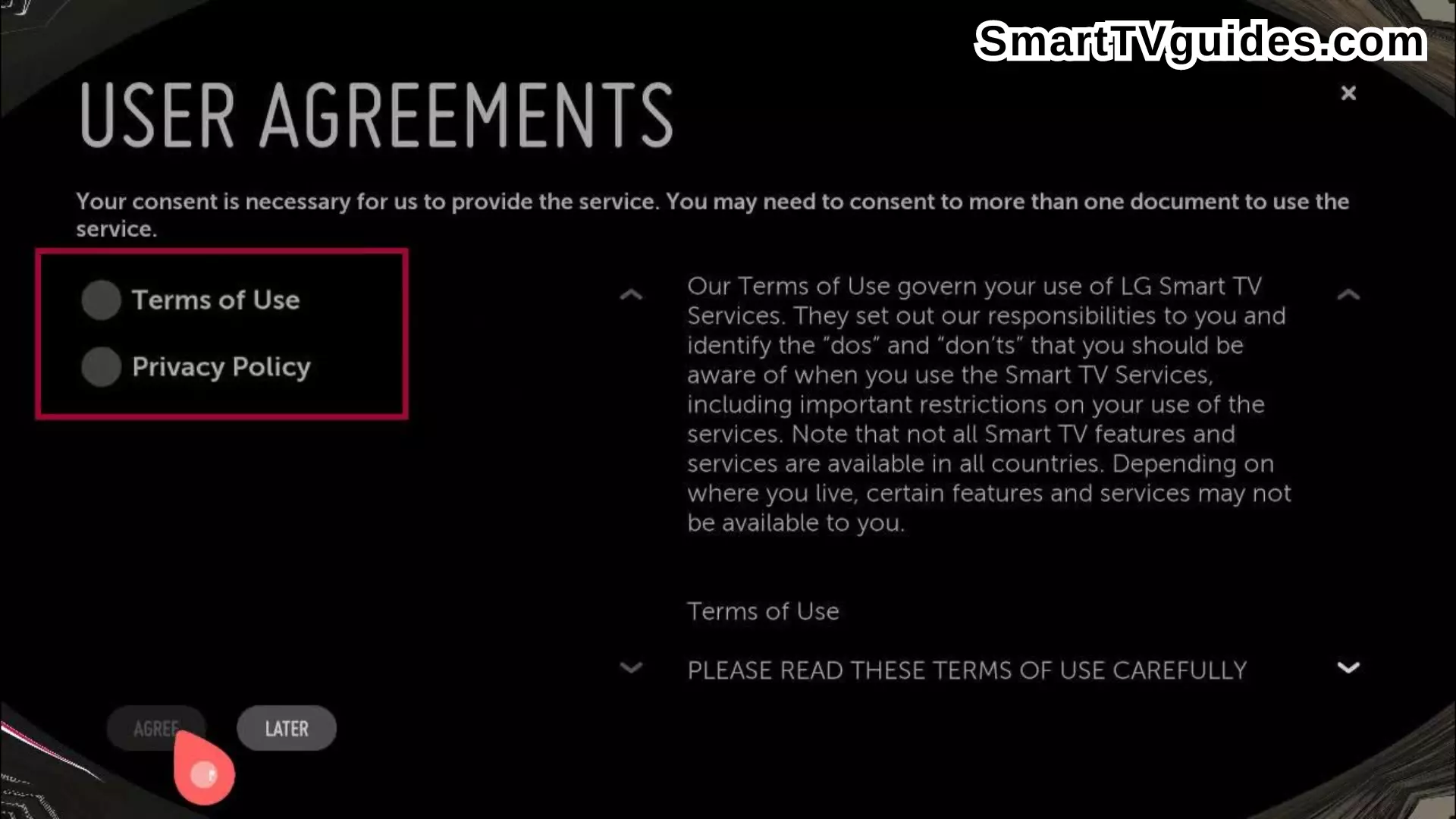
Apply a soft reset on your LG TV
A simple reset of the LG TV may fix the problem of the LG TV being unable to load the user agreement issue. As you may know, a soft reset can fix different types of issues in your TV. So, here is the procedure for how you may reset your LG TV –
- First of all, shut down your LG TV.
- Unplug the power supply cable of your LG TV.
- Now plug the power cable and connect the TV to a power source.
- Press the power button of your LG TV for at least fifteen seconds and then release the button.
- Wait until the TV turns itself on.
If you follow this instruction then the reset of your LG TV is done and you won’t see the notification anymore.
Update the software of LG TV
If your LG TV needs any software update then your TV may show you this type of notification. In that case, you need to update the software of your LG TV. Sometimes the new users become confused about updating the TV. For then here is the process of update –
- You need to press the gear icon from your LG TV remote which is actually the ‘settings’ of your TV.
- In the settings of LG TV you will find many different options of setting and ‘All Settings’ is one of those options. You need to select all settings from there.
- Then on the next page, you have to select ‘General’.
- Next, you need to scroll down a little bit and then you need to select the ‘About This TV’ option.
- If there is any available update for your LG TV then you will see that there.
- Update the software and wait until it’s complete.
If the notification appears for update issues then after this process your LG TV will work properly. If all Methods fail, Contact Customer Support immediately.



