LG TV Not Connecting To Wi-Fi [Quick Fixed] 2024 Update
How to Fix LG TV not connecting to Wi-Fi: A Step-by-Step Guide for Non-Technical People. Wi-Fi is really important when you are using a smart TV at home. LG is one of the popular brands that manufactures television for the people. Each LG smart TV has a Wi-Fi feature and every smart TV user needs a Wi-Fi connection for video streaming.
In case you have found out that the LG TV is not connecting to wifi then it should be solved as fast as possible. Otherwise, you won’t be able to stream movies or series on different platforms.
How To Fix LG TV Not Connecting To WiFi:
- Troubleshooting the network connection
- Restart and Unplug Everything
- Try to Connect the TV to Your Mobile’s Hotspot
- Too many devices are connected to the same network
- The router/modem is faulty
- The LG TV might be far from the router
- Maybe you entered an incorrect Wi-Fi password
- Checking the TV settings (Change the Time and Date)
- Reset the network settings
- Update TV firmware
- Contact customer support
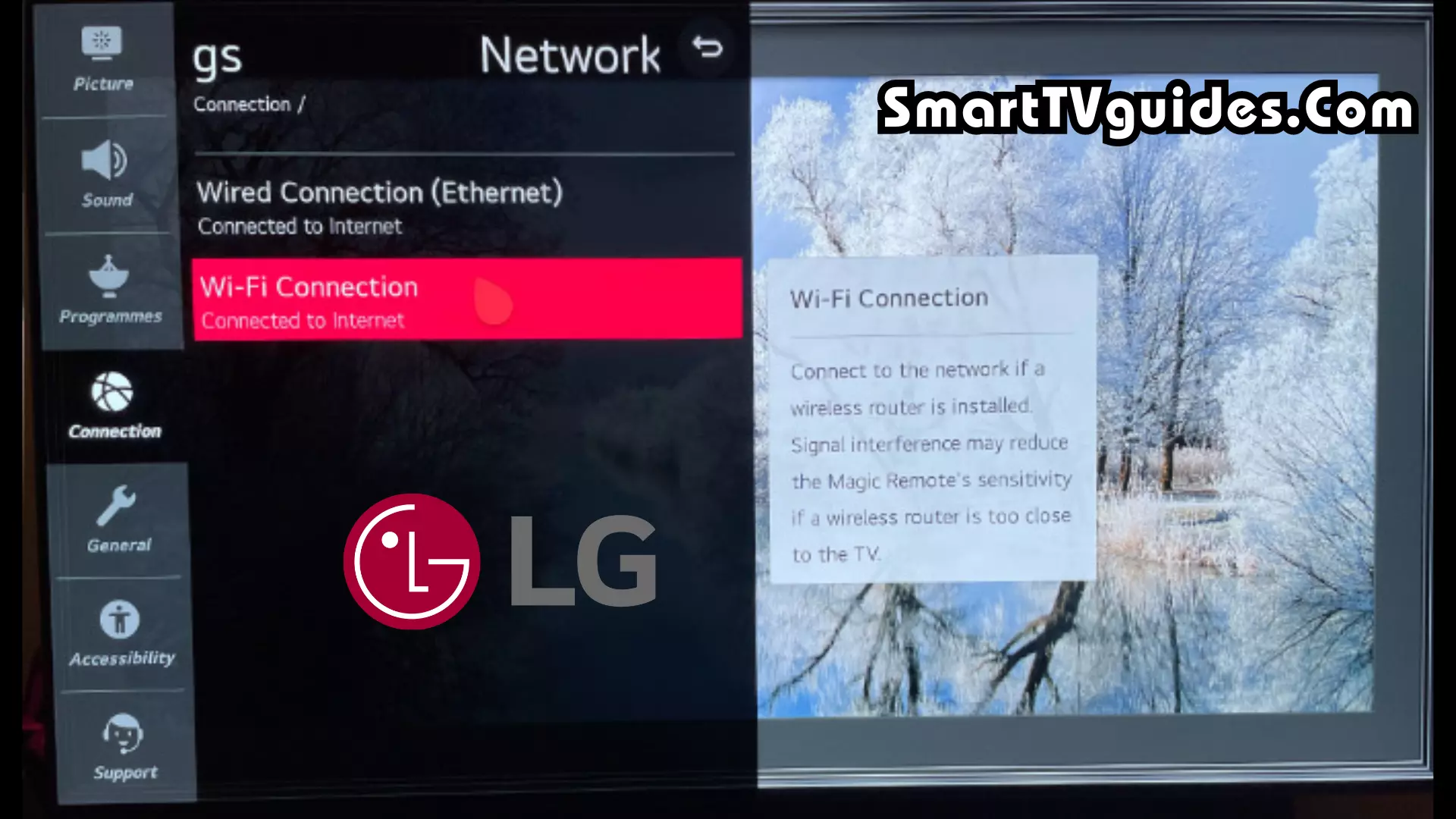
Some LG users know how to fix the wifi connection on LG TV but most of the users are not aware of this. If you are a new LG smart TV user and still don’t have any idea about this situation then here you will know every possible method of fixing wifi of LG TV.
Try Another Network (Connect Mobile Hotspot):
You need to First find out who is causing it- Your TV or Your Wi-Fi.
- Open your settings and Click “Wireless & Networks.”
- Select “Tethering and Personal Hotspot.”
- Press “Portable Wi-Fi Hotspot.”
- Click on “Configure Wi-Fi Hotspot” and follow the steps on-screen.
- Connect the hotspot from your mobile networks on your LG TV.
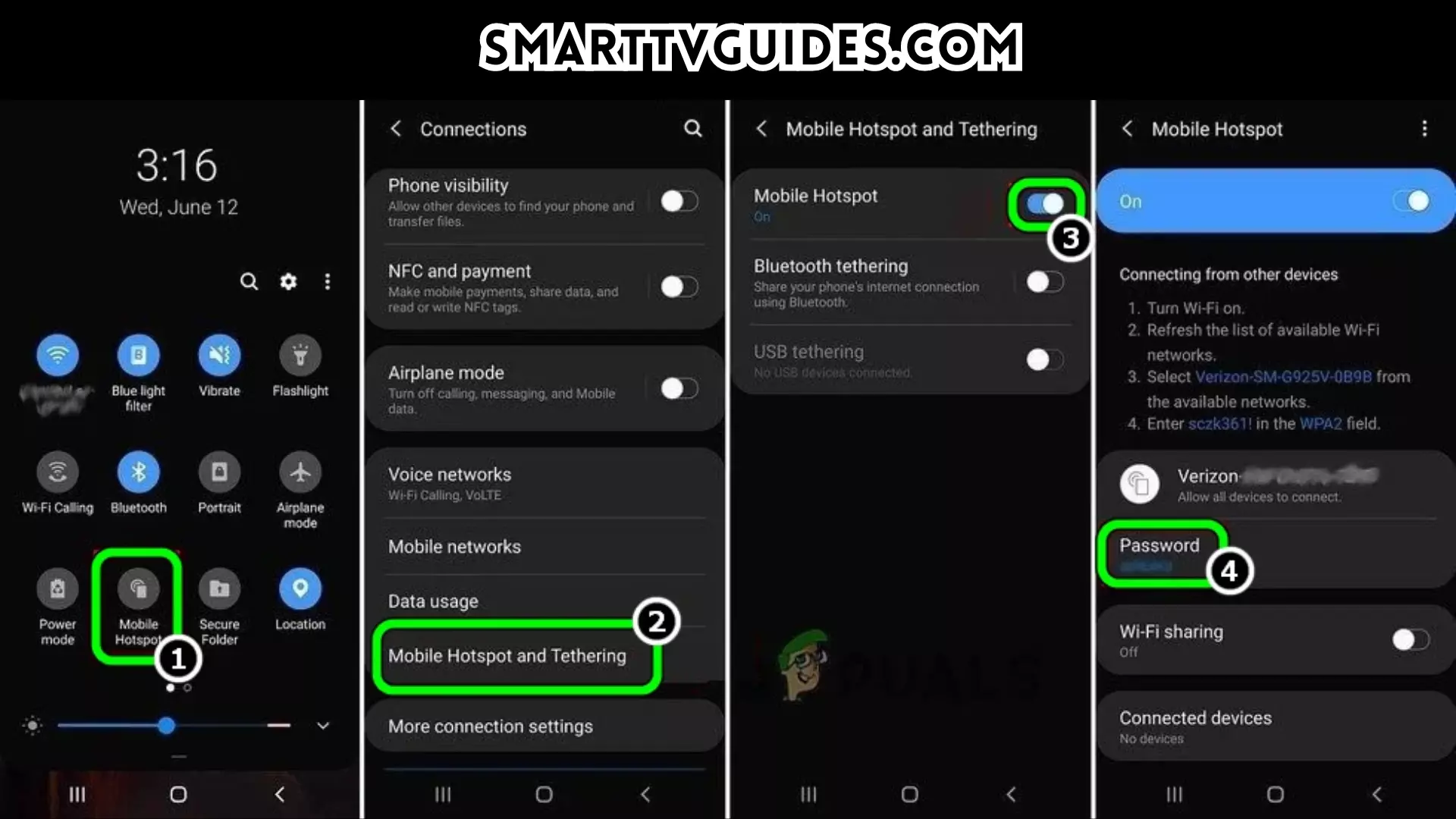
Check Power Cycle [Restart and Unplug]
You need to check the wifi connection if your LG TV is not connecting to the wifi. Sometimes it’s not the fault of your TV for this type of issue. The Wi-Fi connection you are using can be the reason for network issues.
In this case, you need to check the network also. All you have to do is pick another device like a smartphone or laptop which can be connected to the same wifi.
Then connect the device with the same wifi that you used for your TV. If you are not able to use the internet with other devices then it is a problem with your wifi. If this happens to you then you simply can disconnect the power supply of the Wi-Fi router and connect that again after a few minutes. The network problem should be solved at this.
1. Power Cycle the LG TV
- Unplug your TV from the electrical outlet.
- Wait for one minute.
- Plug the TV in again.
2. Restart the Router
- Unplug your router from the electricity source.
- Wait for a minute.
- Plug it back in.
- Allow the router to establish a connection.
Remove Some Devices from Your Wi-Fi Network
If you have Too many devices on your Wi-Fi, it will start performing poorly. Because your Wi-Fi only has a certain amount of bandwidth. Disconnect or pause as many devices from your Wi-Fi network as possible, then try reconnecting your LG TV.
Disable MAC Filtering on the Router
- Using a laptop or smartphone, open your preferred browser
- Enter your router’s default IP address on the address bar to access your router’s admin site. The most common default IPs are 192.168.0.1, 192.168.1.1, and 10.0.0.1.
- Log in to your router’s management page & click on Advanced
- Navigate to Mac Filtering (or Access Control)
- Select Disable Filtering
- Click Apply to save changes and check if your LG TV can access the internet.
Change The Date and Time Settings:
- Press the Home button on your LG TV remote.
- Navigate to Settings > General > Date & Time.
- Make sure the date and time are correct.
- Try connecting to WiFi again.

Perform a Network Settings Reset:
You may apply a reset on the network settings of your LG TV to fix the Wi-Fi connection issue. Follow the instructions below to complete the process –
- First of all, pick the remote and press the ‘Menu’ button.
- Go to the network settings.
- Scroll down and find the ‘Reset the network settings ‘ option.
- Wait for a few seconds and then you will be able to connect the wifi.
Check the Firmware Update:
If you are using a television of LG brand then you need to keep updating the firmware of your TV otherwise old firmware version can be a reason for the wifi connectivity issue. If you haven’t updated the firmware of LG TV for a while then you need to finish it first.
You need to connect the direct internet cable between the Wi-Fi router and the TV. Then go to the settings and find if there is an update available or not. Then download the firmware file and install it on your TV. After completing the process your LG TV will turn on automatically. Then connect the wifi in the normal way.
If the problem was for the old firmware then your TV will connect to the wifi and you will be able to stream movies and series on your LG TV.
Change DNS settings to 8.8.8.8:
You need to configure DNS settings on your LG Smart TV to prevent this from happening. To configure DNS in LG TV, follow these steps:
- Go to Settings& tap All Settings.
- Now click Select Network and select Wired Connection (Ethernet)/WiFi Connection.
- Then, Select the item that has the status “Connected to the Internet“.
- You will see your current DNS server setting, click Edit below.
- Uncheck the Set Automatically box and select the DNS Server field.
- Input “8.8.8.8” & Click Save.
- Now your LG TV will automatically sync with DNS.
Disable Quick Start in the Settings of the LG TV
Due to this Quick Start feature, Wi-Fi is not put to the default power state on powering off. For this reason sometimes or every time your LG TV Not Connecting To Wi-Fi.
To disable Quick Start in the settings of an LG TV, you can follow these general steps. Please note that the exact steps may vary slightly depending on the model and firmware version of your LG TV:
- Open Settings & CLick All Settings.
- Now head to the General tab and disable QuickStart (or QuickStart+) by toggling its switch to the off position.
- Then power off the TV and unplug its power cable from the power source.
- Now wait for 1 minute and then reconnect the power cable to its power source.
- Afterward, power on the TV and check if its Wi-Fi connection is operating fine.
- If not, check if disabling Live Plus in the General tab of the LG TV settings and restarting the TV resolves the Wi-Fi connection issue.
Disable Simplink in the Settings of the LG TV:
- Press the Settings button on your LG TV remote.
- Select “General.”
- Find and select “SIMPLINK (HDMI-CEC).”
- Toggle “SIMPLINK (HDMI-CEC)” and “Auto Power Sync” off.
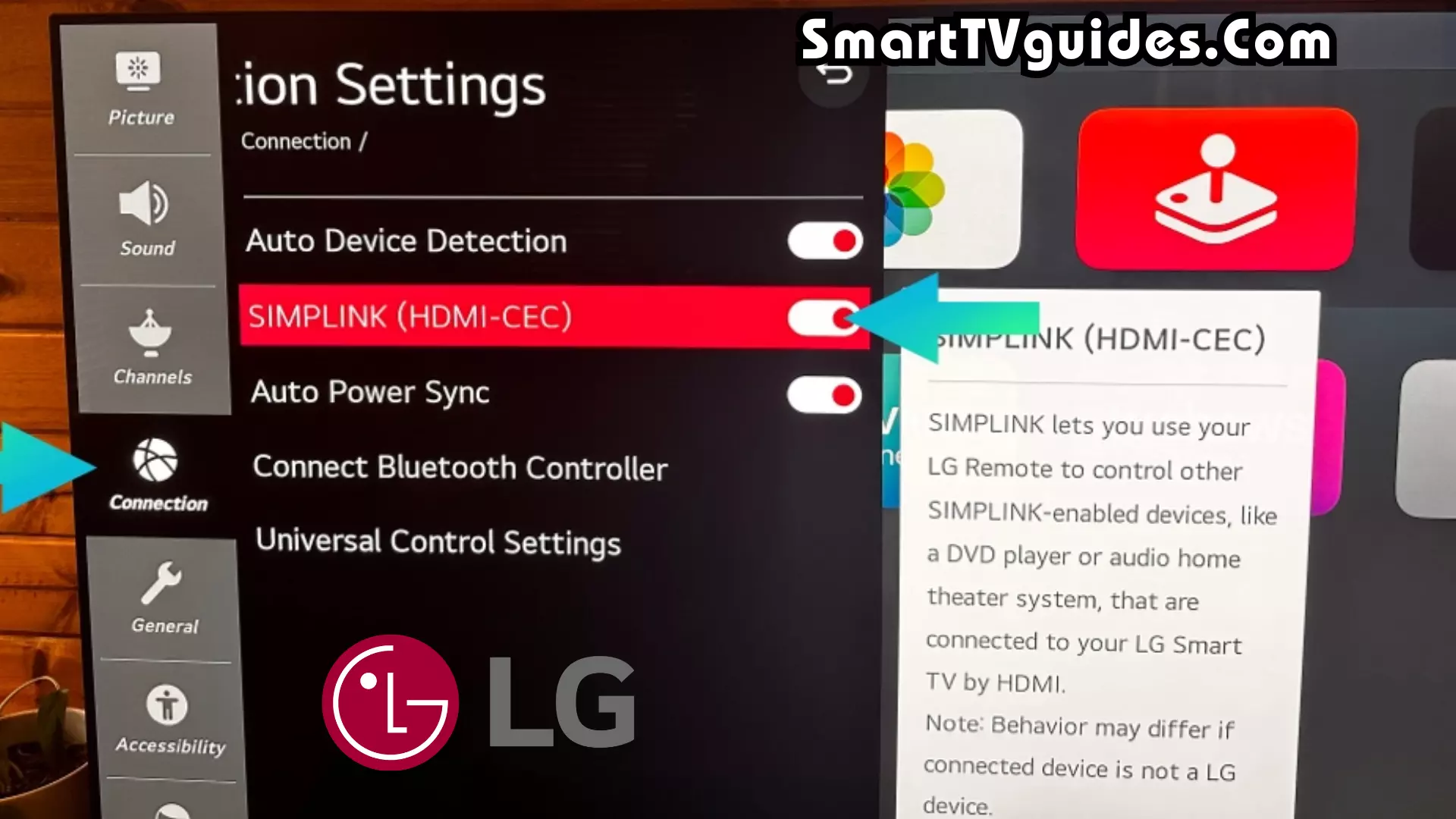
Update your TV’s location
TV’s software has trouble assigning the location, and as a result, the WiFi connection isn’t selected. To fix this, you need to update the location of your TV manually.
- First, All settings > General > Location > LG Service Country.
- Select a random country on the list (not your country).
- Then restart your TV & then, again select your actual country this time.
- Finally, after the TV resets again, open up the location and select Set Automatically.
WPS Pin method
In case you can’t still connect your LG TV to Wi-Fi, you might be able to connect via the WPS PIN method by following the steps below:
- Tap on the Home button on your remote control, then select Settings.
- Choose Network and then Wifi connection.
- Connect via WPS PIN, and then follow the instructions shown on your TV screen to connect to your home Wi-Fi network via the WPS PIN method.
Contact LG TV Support:
You can check your warranty information directly with LG. If your TV is under one year old, return your TV under warranty and get it fixed.
You can contact the LG support or call them directly. Contact number- 850-999-4934 or 843-243-0000 (Mon. – Sun., 8 am – 9 pm EST). You can also email them directly, or even email the president of LG customer care.




