LG Channels Not Working/ Not Programmed (Fix in Minutes)
If you are an LG TV user and currently you can’t change the channel or the channel is not working then it indicates some kind of technical fault in your TV.
Normally this type of issue happens because of poor network connection, server down, or functional glitch.
If you have LG TV at your home then you don’t have to be afraid when LG channels are not working. You can fix it by following some proper steps.
LG Channels Not Working:
Usually, people purchase the TV from the LG brand for long-lasting service and standard picture quality. As you may know, LG has a good reputation in the market for providing products like TVs and monitors. Sometimes LG TV channels may not work for some reason.
But it will take a very short time to fix this issue. If you are a new user of LG TV then you may follow the instructions below to solve this.

How To Fix LG TV Not Working:
- If you are using an antenna, select ‘Live TV’ as the input.
- But using an SAT-Top Box, choose ‘AV’
- Run the ‘Auto Tuning’ feature.
- Power Cycle the TV.
LG Channel Not working troubleshooting:
| Check the Remote Control | Ensure the remote control has working batteries, is unobstructed, and is pointed directly at the TV. |
| Check the Connections | Make sure all cables and connections are secure and properly plugged in. |
| Perform a Power Cycle | Unplug the TV from the power source for a few minutes, then plug it back in and turn it on. |
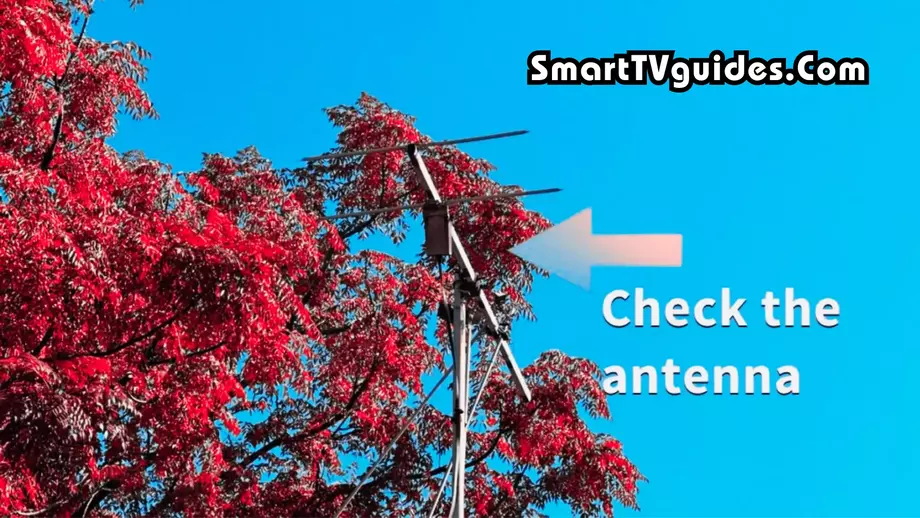
Check the Connection and Antenna:
If LG channels are not working then first of all you need to check the network connection of your TV. Because, in most cases, this happens to network problems.
Make sure that the antenna is plugged in and connected correctly. Try disconnecting and then reconnecting it again.
If you have a digital antenna, make sure it’s functioning properly. If you have an indoor antenna, adjust & functioning properly.
If your LG TV has lost the wifi connection then the TV will freeze in one channel. In that situation, you need to check the router if it’s still providing internet for your TV or not.
If your TV has no wifi connectivity connect the TV to any Wi-Fi router and then try to change the channel. If it was happening for a network issue then LG channels should work.
Apply HDMI reset
If the network connection is fine then you should just apply HDMI reset on your LG TV and it may fix the issue. Normally if you apply HDMI reset then the TV will recover every type of functional fault. But in that case, you will have to follow the instructions below –
- First of all, you need to turn your LG TV off using the power button.
- Unplug the power cable of your TV.
- Wait for a few minutes and then plug in the power supply cable.
- Then turn the TV on and complete the power cycle.
- Change the channels of your LG TV and check if it’s working properly or not.

If there is any glitch or functional fault in your LG TV which caused the channel freezing issue then you may apply this to fix the TV.
Run ‘Auto Tuning’ On Your LG TV
- Push the “Settings“ button on the remote.
- On your LG TV screen, tap “All Settings”
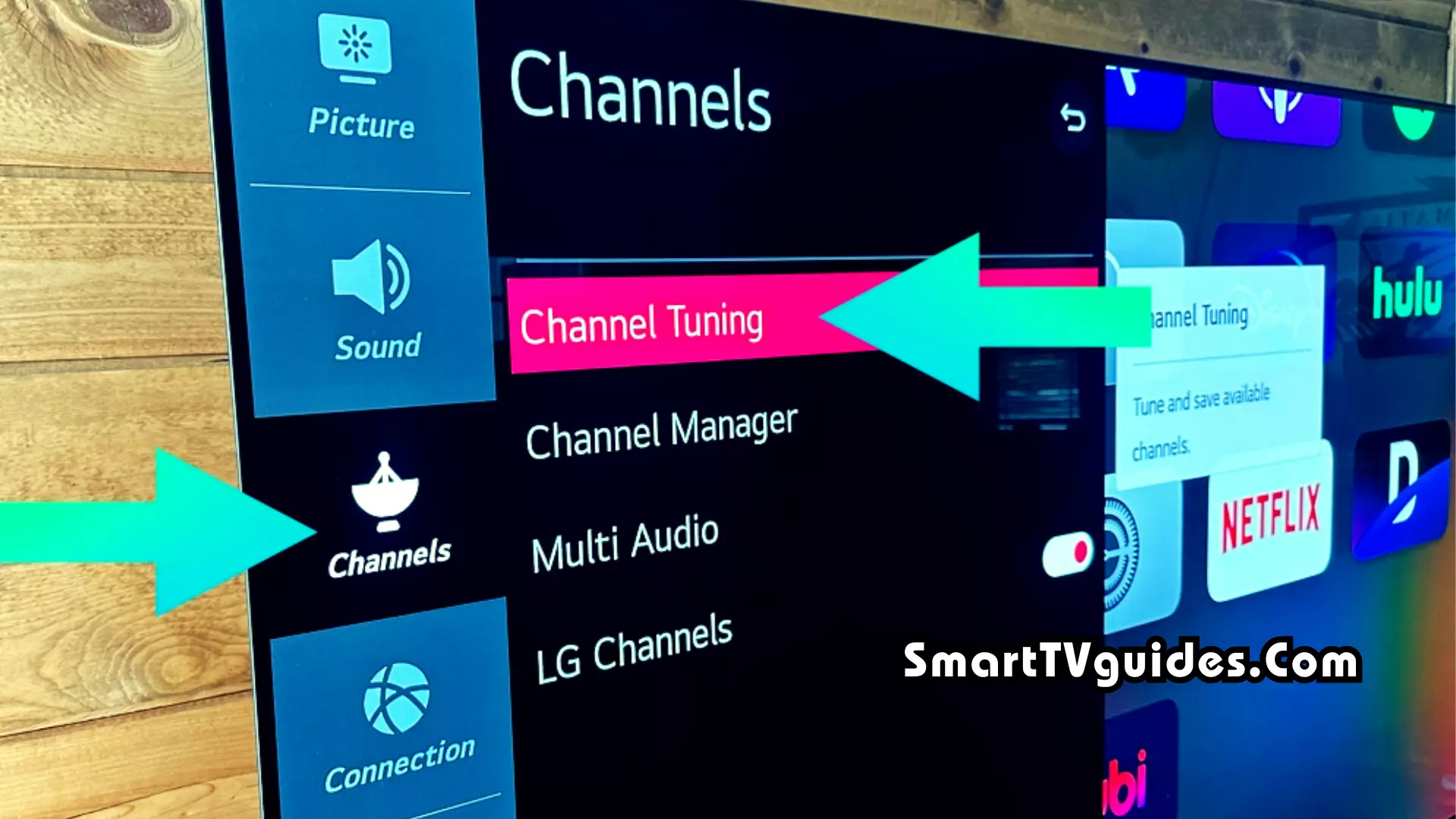
- Select “Channels” > “Channel Tuning”
- Choose “Auto Tuning” and press “Start” to automatically tune for all available channels.

- Once your TV has completed its channel scan, tap “Done”
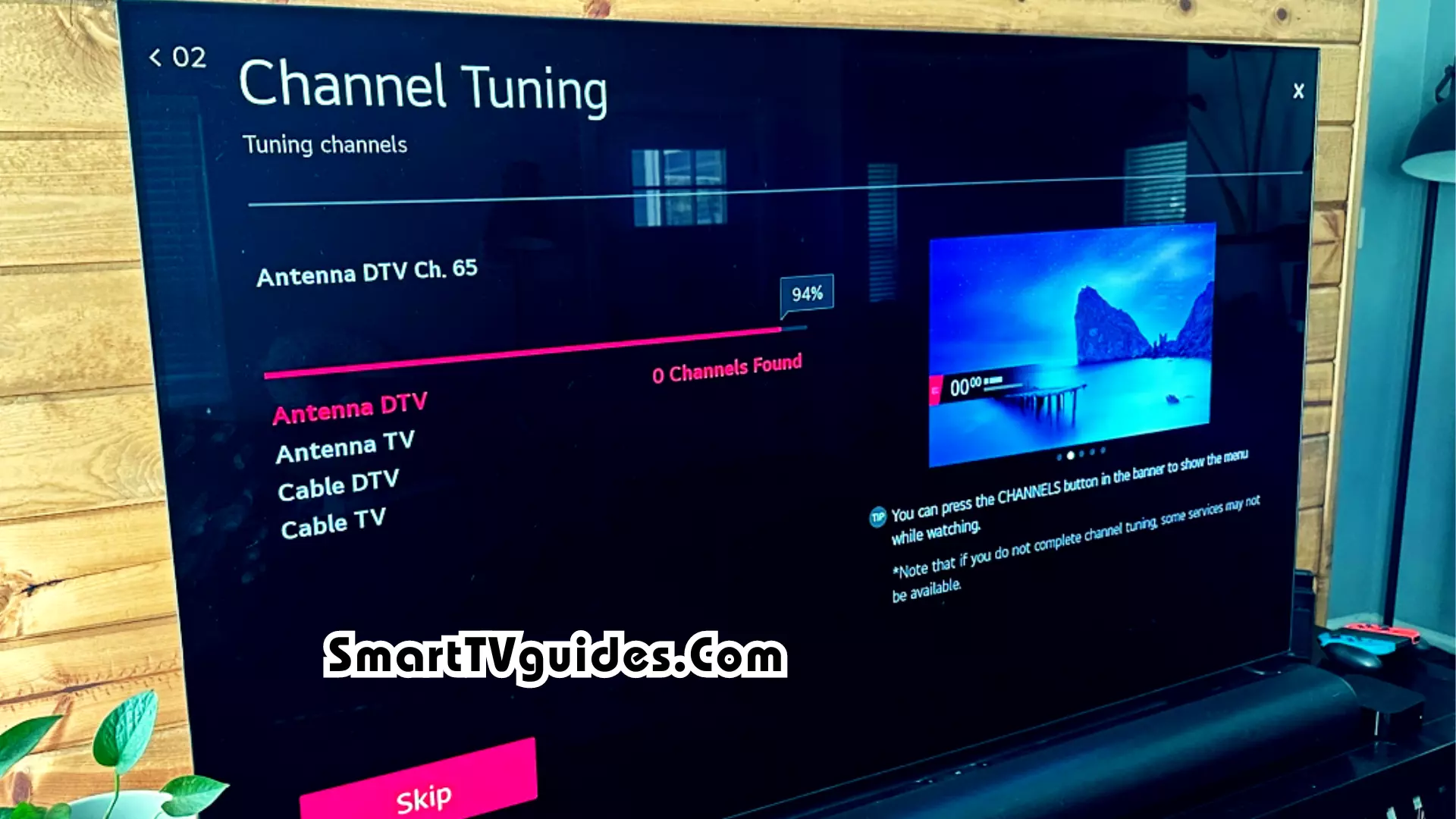
LG TV Not Programmed (Fixed):
- Go to All Settings.
- Navigate to ‘General’ and then ‘Programmes.’
- Select ‘Programme Tuning and Settings.’
- From here, go to ‘Auto Tuning.’
- Now, select your preferred option and click on ‘Next.’ Your work is Done.
How to Activate LG Channels on Your LG TV:
-
Press Home on your TV Remote.
-
On the TV’s home screen, select Settings.
-
Now select All Settings.
-
Then, Select Channels
-
Make sure that LG Channels is set to ON.
If you receive a notice that a new version or update is available, select the update. The update may periodically provide new channels.
-
Upon turning on LG Channels, you might see a Viewing Restriction Disclaimer. Select OK to continue.
-
Select the LG Channels icon on LG TV’s WebOS Menu Bar.
-
Start watching LG Channels.
Some of the featured LG TV channels include:
- CBS News
- Funny or Die
- PBS Digital Studios
- Sports Illustrated
- Young Hollywood
- TMZ
Best LG Channel Settings:
If you are still facing the same kind of problem in your LG TV then you may toggle the channel setting option to fix it. Here is how you may complete the process-
- First of all press the remote and go to the TV setting.
- You need to select ‘ Channels’ option from there.
- In the below, you will find an option called ‘ LG Channels’ which needs to be selected.
- Then you should toggle the ‘LG channels ‘ settings to turn off.
- Turn the LG channels setting on again and then try to change the channel.
If there are no other major issues then your LG channels should work after following these instructions.



